Why not use whatsapp on ipad a detailed guide
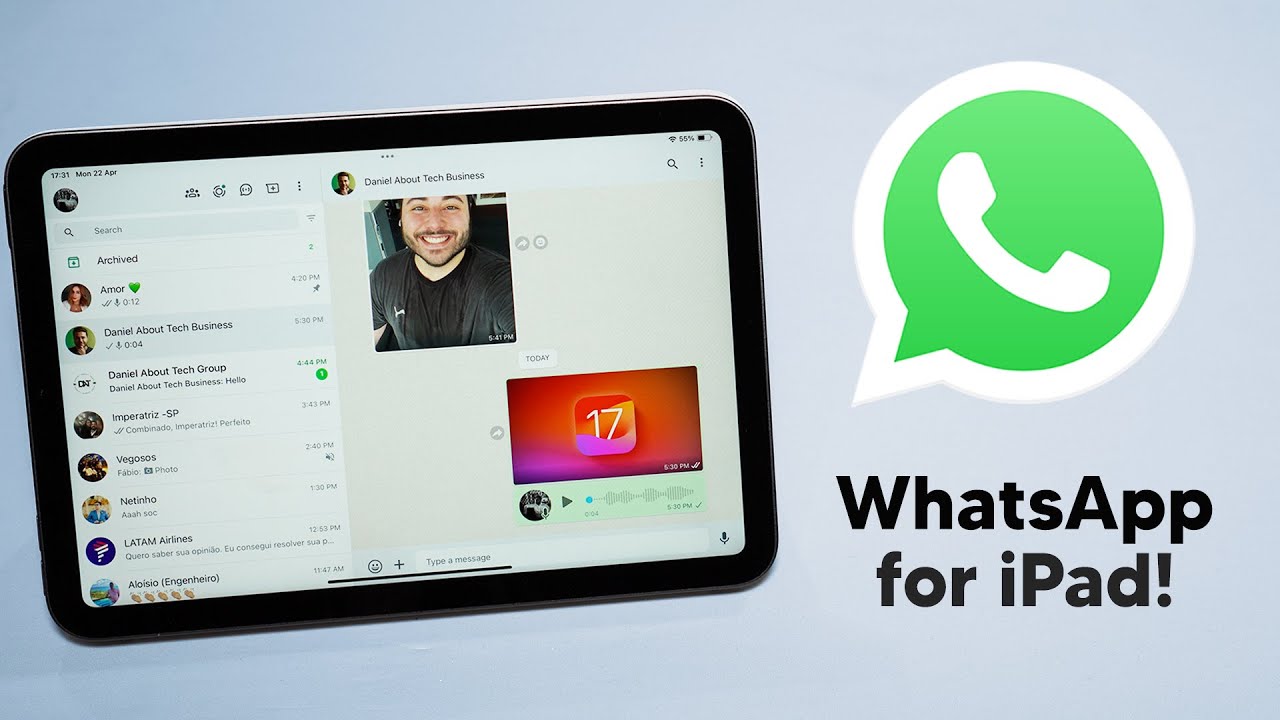
Introduction to WhatsApp on iPad
WhatsApp has become one of the most popular messaging platforms across the globe, thanks to its user-friendly interface and robust features. However, many users find themselves questioning how to use WhatsApp on their iPads. Despite the demand, there is no dedicated version of WhatsApp for iPad, leading to numerous inquiries about why this might be the case. In this article, we will explore the limitations, the workarounds, and alternatives for those wishing to access WhatsApp on their iPads.
Why WhatsApp Doesn’t Have an iPad App
The absence of a dedicated iPad application stems from various technical and strategic decisions made by WhatsApp’s parent company, Meta. Here are some reasons why the messaging platform hasn’t extended its services specifically to iPads:
Technical Challenges
- Different User Interface: iPads have a larger screen compared to smartphones, which would require a different layout and design, not just a simple enlargement of the phone app.
- Synchronization Issues: WhatsApp primarily operates through phone numbers linked to smartphones, making it more challenging to synchronize data across different devices without severely affecting performance.
- Resource Allocation: Developing a standalone app for iPad may not warrant the investment when WhatsApp is already successful on smartphones and web browsers.
Strategic Decisions
From a business perspective, WhatsApp may want to maintain its focus on mobile devices where the majority of its user base resides. Smartphones are the primary devices for messaging, and a dedicated iPad application may dilute that focus.
How to Use WhatsApp on iPad: Workarounds
While there is no native WhatsApp app for iPad, you can still access your messages and communicate with friends through some available workarounds. Here’s how:
WhatsApp Web
One of the most straightforward ways to access WhatsApp on an iPad is by using WhatsApp Web. This allows you to use your WhatsApp account from a web browser. Follow these steps:
- Open Safari or any web browser on your iPad.
- Go to WhatsApp Web.
- You will see a QR code on the screen.
- Open WhatsApp on your smartphone.
- Tap on the three dots in the upper right corner and select WhatsApp Web.
- Scan the QR code displayed on your iPad.
Once scanned, you will gain access to your messages, allowing you to chat seamlessly just as you would on a mobile device.
Third-Party Applications
There are several third-party apps available in the App Store that claim to enable WhatsApp on iPads. However, users should be wary of potential privacy concerns and functionality issues. Always research apps thoroughly and check user reviews before installation.
Alternatives to WhatsApp for iPad Users
If you find the limitations of WhatsApp on your iPad to be troublesome, you might consider looking into other messaging platforms that have dedicated iPad applications. Here’s a list of popular alternatives:
- Telegram: Known for its privacy and security, Telegram offers a robust suite of features and a dedicated app for the iPad.
- Signal: This app emphasizes privacy with end-to-end encryption and is available for iPads.
- iMessage: If you are within the Apple ecosystem, iMessage allows you to send messages, photos, and more across Apple devices.
- Facebook Messenger: If you already use Facebook, Messenger is a convenient way to keep in touch, featuring a standalone app for iPads.
These alternatives can provide similar functionalities and often offer additional features that might suit your communication needs better than WhatsApp on an iPad.
Tips for Using WhatsApp Effectively on iPad
While utilizing WhatsApp via your iPad’s browser may not be as straightforward as a dedicated app, there are several methods to enhance your experience:
Maximizing WhatsApp Web
Here are some tips to ensure you get the best out of WhatsApp Web:
- Keep Your Phone Connected: WhatsApp Web requires your phone to stay connected to the internet. Ensure that your smartphone is nearby and connected to Wi-Fi or mobile data.
- Browser Choices: While Safari can work well, you might want to try other browsers like Chrome or Firefox for smoother performance.
- Notifications: To avoid missing important messages, enable notifications in your browser settings if available.
- Use Full-Screen Mode: To increase usability, switch to full-screen mode on your browser for a more desktop-like experience.
Organizing Chats
With WhatsApp Web, you can create a tidy interface by:
- Archiving Chats: If there are chats that you do not actively need, consider archiving them to declutter your chat list.
- Star Important Messages: You can star important messages for easy access later, helping you keep track of tasks or essential information.
- Labeling Contacts: If you often message specific groups, consider labeling your contacts for quicker access.
Final Thoughts on WhatsApp’s Presence on iPad
The limitations surrounding WhatsApp’s availability on iPads might seem an inconvenience, but understanding the reasons behind it provides clarity for users. While there are effective ways to access WhatsApp through a web browser, users may appreciate exploring other applications designed for tablet use. With an array of alternatives available, the desire for seamless communication on your iPad need not be hindered. Through various workarounds and options, staying connected is easier than ever, giving you the freedom to choose the platform that meets your needs.






