How to use whatsapp in airplane mode effectively
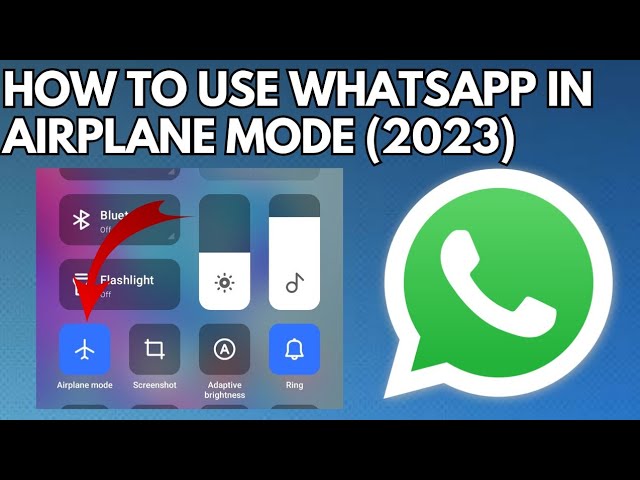
Understanding Airplane Mode and Its Functionality
Airplane mode is a feature available on all smartphones, which disables all wireless transmissions from your device, including cellular, Wi-Fi, and Bluetooth. This setting is primarily intended to ensure that aircraft communication systems are not disrupted during flights. When you activate airplane mode, you may feel cut off from the world, but with a few tweaks, you can still utilize apps like WhatsApp under specific conditions.
The beauty of WhatsApp lies in its ability to send messages, images, or videos over an internet connection. Under normal circumstances, if you are in airplane mode, messages won’t send immediately. However, here’s the secret: if you connect to a Wi-Fi network after switching on airplane mode, you can still send and receive messages using WhatsApp. This allows you to stay connected without using cellular data, making it a fantastic option for those looking to conserve battery or limit data usage during travel.
How to Activate Airplane Mode and Use WhatsApp
Activating airplane mode is straightforward. Whether you’re using an iPhone, Android, or another mobile device, the process generally follows these steps:
- Open the Settings app on your smartphone.
- Locate the Network & Internet or Connections section
- Select Airplane Mode and toggle it on.
Once you have successfully activated airplane mode, follow these steps to enjoy WhatsApp:
- After enabling airplane mode, navigate to the Wi-Fi settings.
- Turn on Wi-Fi, while still in airplane mode. This will allow you to connect to available Wi-Fi networks without disabling the airplane mode setting.
- Select the Wi-Fi network you want to connect to, enter the password if necessary, and connect.
- Open WhatsApp, where you’ll find that your chats are still accessible.
- Even though you are in airplane mode, you can send messages as long as you are connected to Wi-Fi.
This way, using WhatsApp in airplane mode effectively involves managing your Wi-Fi connection while keeping all other wireless communications disabled. Not only does this maintain your connectivity, but it can also help save battery life and improve privacy during travel.
Messaging Without Connectivity: Best Practices
Using WhatsApp while in airplane mode can be incredibly useful, especially if you are traveling or in areas with limited connectivity. Here are some best practices to keep in mind when using WhatsApp during flight mode:
- Plan Ahead: Before your flight, notify important contacts that you may be unavailable temporarily, and let them know you’re reachable through WhatsApp whenever you have Wi-Fi access.
- Download Media: If expecting important media files, download them before going into airplane mode. This ensures you have all necessary files ready for viewing or sharing.
- Use WhatsApp Web: If you’re on a laptop that connects to Wi-Fi while in airplane mode on your phone, remember you can access WhatsApp Web for a larger typing experience.
- Check Your Settings: Ensure that you have your WhatsApp set up to receive notifications so that you don’t miss any important messages when you come out of airplane mode.
Following these practices not only optimizes your use of WhatsApp during limited connectivity but also makes sure you’re prepared for any communication needs that might arise while you’re in airplane mode.
Why Use WhatsApp in Airplane Mode?
While many may wonder why someone would choose to use WhatsApp in airplane mode, the advantages are numerous. Here are a few compelling reasons:
- Cost-Effective Communication: By utilizing Wi-Fi instead of cellular data, you can significantly reduce communication costs, especially when traveling internationally.
- Privacy: Airplane mode, when used with Wi-Fi, limits who can reach you, giving you the freedom to communicate at your own pace and convenience.
- Battery Conservation: Disabling cellular and other wireless functionalities while still using Wi-Fi can greatly extend your device’s battery life.
- Continuous Access to Chats: You can keep up to date with conversations that you may have missed while the airplane mode was active, as messages will queue and deliver automatically once connected to Wi-Fi.
- Reduced Distractions: It limits notifications from other apps while allowing you to check in only on relevant conversations, keeping your focus sharp.
These benefits not only illustrate the practical applications of using WhatsApp during airplane mode but also highlight its seamless integration with your communication needs in a variety of settings.
Troubleshooting Common Issues
Although using WhatsApp in airplane mode with a Wi-Fi connection can be seamless, there may be times where users encounter issues. Below are some common troubleshooting tips to resolve potential problems:
- Connection Issues: If you can’t send messages, double-check that your Wi-Fi connection is strong. Sometimes signals can fluctuate, especially in crowded areas.
- App Updates: Ensure that your WhatsApp app is updated to the latest version. Older versions may not function effectively with certain settings.
- Log Out of WhatsApp Web: If facing trouble with WhatsApp while connected to a specific device, consider logging out of WhatsApp Web and logging back in.
- Device Restart: Restarting your device can often resolve minor glitches and connectivity problems.
- Check for Outages: Occasionally, the problem may stem from WhatsApp’s own servers. Visit websites like DownDetector to check for widespread issues.
By keeping these solutions in mind, you can quickly fix any problems that may arise when utilizing WhatsApp in airplane mode, allowing you to maintain your communication effectively.






