How to use google voice number for whatsapp setup and verification
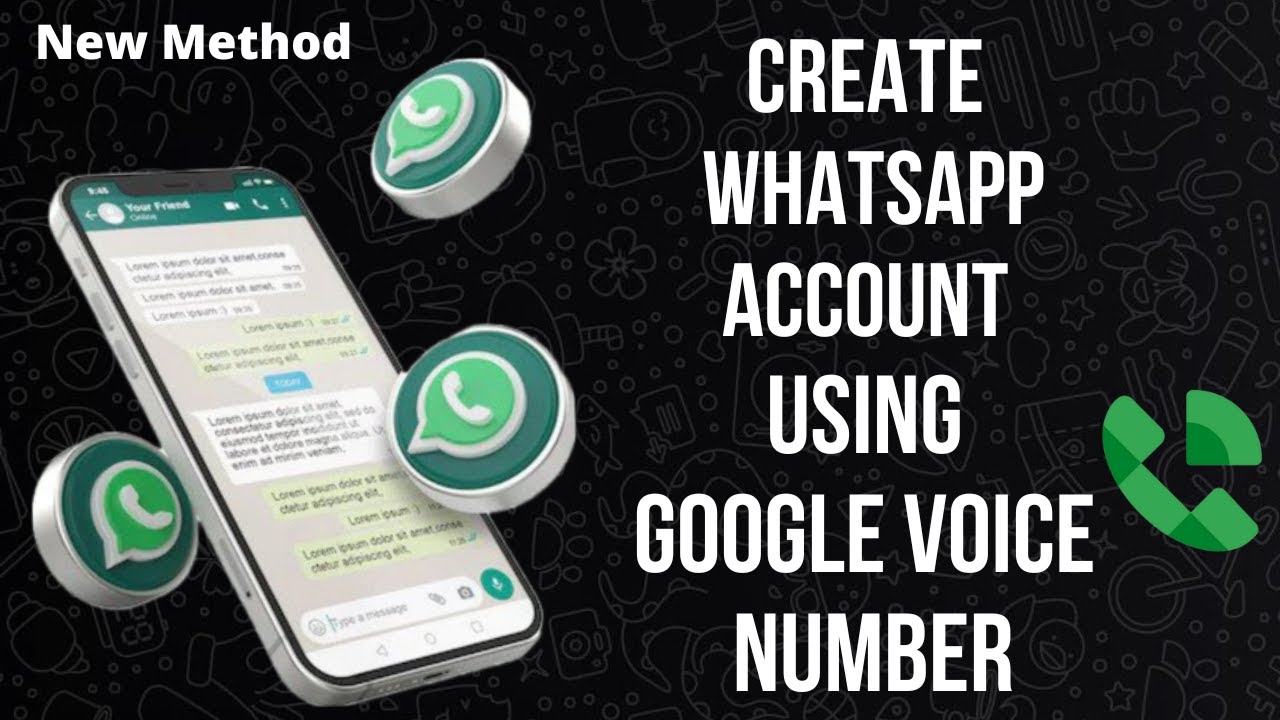
- 1 Understanding Google Voice
- 2 Setting Up Your Google Voice Number
- 3 How to Use Your Google Voice Number on WhatsApp
- 4 Using Google Voice for Enhanced Privacy on WhatsApp
- 5 Advanced Features of Google Voice Linked with WhatsApp
- 6 Troubleshooting Common Issues with Google Voice and WhatsApp
- 7 Final Thoughts on Utilizing Google Voice with WhatsApp
Understanding Google Voice
Google Voice is a telecommunication service that provides users with a single phone number that they can use for various purposes, such as sending texts, making calls, and checking voicemail. It is especially useful for individuals who want to keep their personal numbers private or for those who need to manage multiple numbers efficiently. By leveraging Google Voice, you can enjoy the benefits of a dedicated phone number while maintaining your privacy.
Setting Up Your Google Voice Number
Before diving into how to effectively utilize your Google Voice number for WhatsApp, you firstly need to acquire your Google Voice number. To set it up, follow these steps:
- Visit the Google Voice website.
- Sign in using your Google account.
- Select the option to choose a new number.
- Follow the prompts to select your desired number, taking note of area codes that may be indicative of your preference.
- Verify your existing phone number to complete the setup.
Once your number is created, you can use this number to register on various platforms, including WhatsApp.
How to Use Your Google Voice Number on WhatsApp
If you’re interested in integrating your Google Voice number with WhatsApp, the following steps outline the process. This is especially beneficial for users requiring a separate number for professional and personal dealings without disclosing their primary mobile number.
Step-by-Step Setup for WhatsApp Verification
- Download WhatsApp: If you haven’t already, download the WhatsApp application from the official website or your device’s app store.
- Open WhatsApp: Once downloaded, launch the application on your mobile device.
- Select “Agree and Continue”: Accept the terms and conditions presented by WhatsApp.
- Enter Your Google Voice Number: When prompted to enter a phone number, input your newly created Google Voice number. Ensure you select the appropriate country code if necessary.
- Wait for Verification: WhatsApp will send a verification code via SMS to your Google Voice number. Check your Google Voice messages to retrieve the code.
- Complete Registration: Enter the verification code within WhatsApp to complete the registration. You can now start using WhatsApp with your Google Voice number.
It’s crucial that you ensure you can access the messages sent to your Google Voice number during the registration process. If you plan to utilize this number frequently, consider linking the Google Voice app to your mobile device for seamless access.
Using Google Voice for Enhanced Privacy on WhatsApp
Many users prefer using a Google Voice number due to the enhanced privacy it offers. With the ability to keep your personal number private, you can communicate securely with colleagues, clients, or acquaintances. Here are some of the key benefits:
- Anonymity: Communicate without disclosing your personal information.
- Separation of Work and Personal Life: Easily manage professional contacts without confusing them with your personal ones.
- Call Forwarding and Voicemail Management: Access voicemails online and receive calls on multiple devices.
By using your Google Voice number on WhatsApp, you can maintain a level of anonymity that is not easily attainable with a traditional phone number, ensuring that your personal data remains secure.
Advanced Features of Google Voice Linked with WhatsApp
The capabilities of Google Voice don’t stop at just receiving verification on WhatsApp; it actually offers a range of features that can significantly enhance your communication experience:
- Voicemail Transcription: Google Voice can transcribe your voicemail, making it easier to quickly review messages.
- Call Screening: Easily filter who gets through to you with call screening options.
- Conference Calling: Utilize your Google Voice number to easily set up conference calls for work-related communications.
- International Calls: Take advantage of lower rates for international calls when using your Google Voice account.
Leveraging these features can make your WhatsApp experience not only more secure but also more efficient, particularly for those who regularly engage in business communications through the app.
Troubleshooting Common Issues with Google Voice and WhatsApp
While the integration of Google Voice with WhatsApp is relatively straightforward, users may encounter some common issues. Here are some troubleshooting tips to address potential challenges during setup or daily use:
- Verification Code Issues: If you do not receive your verification code, double-check the number you entered and ensure Google Voice settings permit SMS notifications.
- Switching Numbers: If you’ve previously linked a different number to WhatsApp, always consider unlinking that account before trying to add a new number.
- Connectivity Problems: Ensure that both your Google Voice app and WhatsApp have internet access. Check your Wi-Fi or mobile data settings.
- Reinstalling Apps: As a last resort, uninstalling and reinstalling the apps may resolve persistent issues or glitches.
Having a proactive approach to problem-solving can enhance your experience, making the use of Google Voice with WhatsApp device-friendly and efficient.
Final Thoughts on Utilizing Google Voice with WhatsApp
Integrating a Google Voice number with WhatsApp not only allows for enhanced privacy but also provides flexibility in managing communication. Whether you are a business professional needing to maintain work-life separation or an individual who values privacy, Google Voice serves as a powerful tool.
This approach minimizes risks associated with sharing personal phone numbers and provides various features that enhance calling and messaging experiences. By following the steps shared above, anyone can successfully navigate the process to take full advantage of the capabilities offered by linking Google Voice with WhatsApp.






