How to undelete messages on whatsapp: step-by-step guide
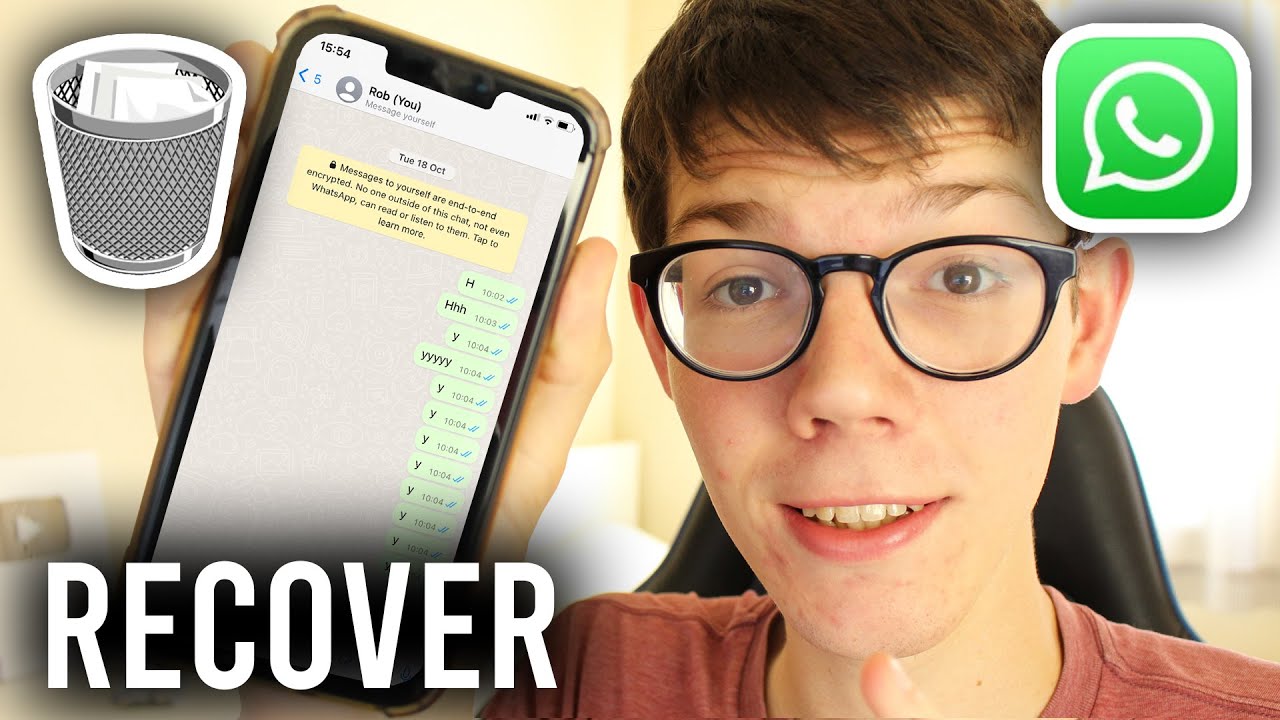
Understanding Deleted Messages on WhatsApp
WhatsApp has become a crucial part of our daily communication. As we share various messages, photos, videos, and documents, the possibility of accidentally deleting important content is a common concern. Many users often wonder about the possibility of recovering deleted messages, and **understanding the nature of deletion** on WhatsApp is essential. When you delete a message on WhatsApp, it is no longer visible in your chat, however, it might not be permanently lost.
Why Messages Get Deleted?
The reasons for deletion can vary:
- Accidental tap or long press.
- Clearing chats to free up space.
- Uninstalling the app and losing data.
- Loss of interest in reading certain messages.
Although these deletions can be frustrating, it’s important to know that **there are effective solutions** to recover those messages if you take immediate action.
How to Recover Deleted Messages on WhatsApp: Step-by-Step Guide
Recovering deleted messages can be done through different methods depending on whether you are using an Android or iOS device. Below are the detailed steps to help you navigate through each method effectively.
Method 1: Using WhatsApp Backup
WhatsApp provides an automatic backup feature that saves your chats. If you have enabled it, you will most likely be able to retrieve lost messages:
- Firstly, ensure that your WhatsApp is backed up. To check this:
- Open WhatsApp and tap on the three dots in the upper right corner.
- Select Settings, then tap on Chats.
- Then, tap on Chat backup to view the last backup date and time.
If the backup is recent and includes the deleted messages, follow these steps:
- Uninstall WhatsApp on your device.
- Reinstall the app from the Google Play Store or Apple Store.
- Open WhatsApp and verify your phone number.
- When prompted, select Restore to recover your chats from the backup.
Method 2: Using Local Backup on Android
If you primarily use an Android device, WhatsApp creates local backups automatically everyday:
- Open your file manager and navigate to the WhatsApp folder.
- Go to Databases where you’ll find files named msgstore-YYYY-MM-DD.1.db.crypt12.
- Select a backup file that you want to restore from.
- Rename this file to msgstore.db.crypt12.
- Uninstall WhatsApp, and reinstall it. After verification, it will request to restore data from the local backup.
By following these steps, you can effectively recover deleted messages.
Alternative Methods for Message Recovery
Should the methods mentioned above not yield results, there are still additional options available. Here are several alternative methods that can assist you in retrieving lost messages:
Method 3: Using Third-Party Recovery Tools
There are several third-party recovery applications you can use for recovering deleted WhatsApp messages. However, choosing reputable software is vital to avoid privacy risks. Popular tools include:
- Dr.Fone: This software offers a user-friendly interface to recover WhatsApp messages easily.
- Tenorshare UltData: This is another option that specializes in iPhone data recovery, including WhatsApp messages.
- EaseUS MobiSaver: Known for its versatility across Android and iOS, this software can help you retrieve your deleted messages quickly.
To use these apps, generally, you need to:
- Download and install the recovery software to your computer.
- Connect your smartphone via USB.
- Follow the on-screen instructions to retrieve the lost messages.
Method 4: Checking Archived Chats
Sometimes users mistakenly archive conversations instead of deleting them. If you’re looking for messages you think you’ve deleted, check your archived chats:
- In the chat list, scroll to the bottom.
- Tap on Archived Chats.
- Look for the chat in question and tap on it; if you find it, you can unarchive the chat for easy access.
Preventing Message Loss on WhatsApp
Being proactive about preventing message loss is just as vital as recovering deleted messages. Here are some tips on how to safeguard your WhatsApp messages:
Enable Automatic Backups
One of the most effective ways to ensure the safety of your messages is by enabling automatic backups:
- Go to Settings > Chats.
- Select Chat Backup and configure the settings to backup your chats regularly, either on a daily, weekly, or monthly basis.
Avoid Deleting Important Conversations
Think twice before hitting the delete button. If a message holds value, consider leaving it in the chat or archiving it instead of deletion.
Use WhatsApp Web or Desktop
Using WhatsApp on your computer can also reduce the risk of accidental deletions. This provides a secondary platform where you can verify conversations before deleting them from your mobile device.
Final Thoughts on Message Recovery
Recovering deleted messages on WhatsApp is possible through various methods, whether through backup, local storage, third-party software, or checking archived chats. Each method can serve different situations, and by understanding these options, users can effectively mitigate the frustration of lost messages.
In addition, taking proactive steps, such as enabling regular backups and being cautious about message deletion, can greatly reduce the chances of messages being permanently lost. The world of communication is dynamic, and ensuring that you have a handle on your important messages will always serve you well in the long run. Engage with your messages smartly, and always stay prepared for any mishaps that may arise.






