How to turn whatsapp offline: simple steps to disconnect from the app
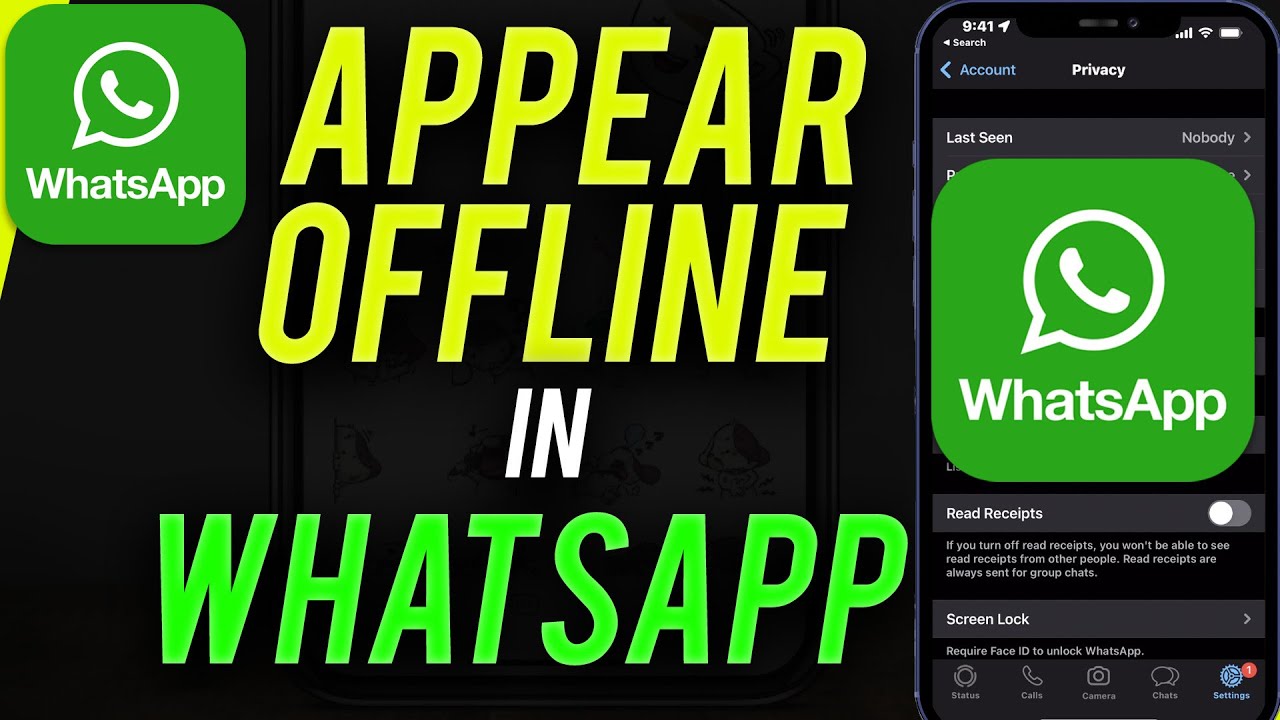
WhatsApp has become an integral part of our daily communication, allowing us to connect instantly with friends, family, and colleagues across the globe. But there are times when you may want to disconnect from the app—perhaps to focus on a task or enjoy some personal time. In this article, we will explore the various ways you can go offline on WhatsApp without completely uninstalling the app. Whether you’re seeking a temporary respite or looking to establish boundaries around your connectivity, we’ve got you covered.
Why Go Offline on WhatsApp?
Before delving into the specifics of how to turn off WhatsApp notifications or make yourself invisible, it’s important to recognize the reasons you might want to disconnect from the platform. Here are some common motivations:
- Reducing Distractions: In our hyper-connected world, it’s easy to be distracted by constant notifications. Going offline helps you maintain focus.
- Personal Time: Everyone deserves some personal space. Disconnecting from WhatsApp allows you to take a break from social interactions.
- Mental Health: Taking a digital detox can benefit your mental well-being, helping to reduce anxiety and stress.
- Privacy Concerns: Sometimes, it’s necessary to limit your availability for privacy reasons; disconnecting can help reclaim your personal space.
How to Turn WhatsApp Offline: Simple Steps to Disconnect from the App
If you’re wondering how to disable WhatsApp notifications or make yourself offline, here are some straightforward methods:
Method 1: Disable Internet Connection
The most immediate way to stop receiving messages on WhatsApp is by disabling your internet connection. Here’s how you can do it:
- For Android users: Swipe down from the top of the screen to access quick settings and turn off Wi-Fi or mobile data.
- For iPhone users: Open the Control Center and toggle off Wi-Fi or cellular data.
This method will make your WhatsApp remain functional for viewing previous messages, but you will not receive any new messages while offline.
Method 2: Enable Airplane Mode
Another effective method to disconnect from WhatsApp is to enable Airplane mode. This can be particularly useful during moments when you need complete disconnection:
- On Android: Swipe down the notification panel and tap on the airplane icon.
- On iPhone: Go to the Control Center and tap the airplane symbol.
When Airplane mode is activated, your device will not have any network connectivity, effectively taking your WhatsApp offline.
Method 3: Mute Notifications
If you wish to stay connected but want to eliminate disturbances, you can easily mute notifications for specific chats or the app completely:
- Open the WhatsApp app.
- Select the chat you want to mute.
- Tap on the contact’s name or group name at the top.
- Select Mute Notifications and choose the duration, such as 8 hours, 1 week, or Always.
This way, you won’t receive any alerts for new messages but can still check them at your convenience.
Method 4: Set Last Seen to Nobody
If your main concern is privacy, you can alter your WhatsApp settings to hide your online activity. Here’s how:
- Go to Settings in WhatsApp.
- Select Account.
- Tap on Privacy.
- Change the Last Seen option to Nobody.
This change means others won’t know when you were last online, giving the impression that you are offline even when your app is open.
Advanced Privacy Features on WhatsApp
Besides the simple methods already mentioned, WhatsApp offers advanced privacy features that allow users to customize their experience further. Knowing how to take advantage of these can help you achieve a more controlled communication environment.
Hide Online Status
You can easily hide your online status to appear offline. Here’s how:
- In the same Privacy settings, toggle off the Online status.
- This change ensures that while you are still reachable, others cannot see when you are online.
Restrict Profile Photo Visibility
Another option to consider is making your profile photo visible only to specific contacts or no one at all:
- In the Privacy settings, locate Profile Photo.
- Select My Contacts or Nobody to restrict visibility.
Utilizing Do Not Disturb Mode on Your Phone
If the goal is to maintain your presence online while blocking WhatsApp notifications, you might consider using the Do Not Disturb feature on your phone. This feature can be particularly useful in professional settings or during critical tasks when you need to concentrate.
How to Enable Do Not Disturb
Here’s how you can configure this feature:
- For Android: Swipe down from the top of the screen and find the Do Not Disturb icon. Long-press it to modify the settings. You can allow calls from specific contacts or repeat callers in case of emergencies.
- For iPhone: Go to Settings, select Do Not Disturb, and customize your preferences.
While Do Not Disturb is active, you can still receive messages, but alerts will be silenced, allowing for an uninterrupted experience.
Customize Your Notification Settings
WhatsApp allows you to tailor your notification preferences to suit your needs. By customizing these settings, you can control how and when you receive notifications:
- Open WhatsApp, go to Setting, then Notifications to customize sound, vibration, and pop-up notifications as per your preference.
By taking some time to adjust these settings, you can create an experience that aligns better with your lifestyle and communication habits.
Final Thoughts on Managing Your WhatsApp Presence
In today’s technology-centric world, knowing how to effectively manage your online presence is vital for maintaining a healthy balance between connectivity and personal time. From disabling Wi-Fi to employing privacy features, several methods can help you navigate your WhatsApp use without completely disconnecting from the platform.
Whether it’s for productivity, mental health, or simply to enjoy some solitude, taking charge of your WhatsApp interaction is entirely doable. Explore these options, and choose the methods that resonate best with your needs. Share your experiences, ask for advice, or learn from others—staying offline or mute can empower you to take control of your digital interactions.






