How to send pictures as files on whatsapp easily
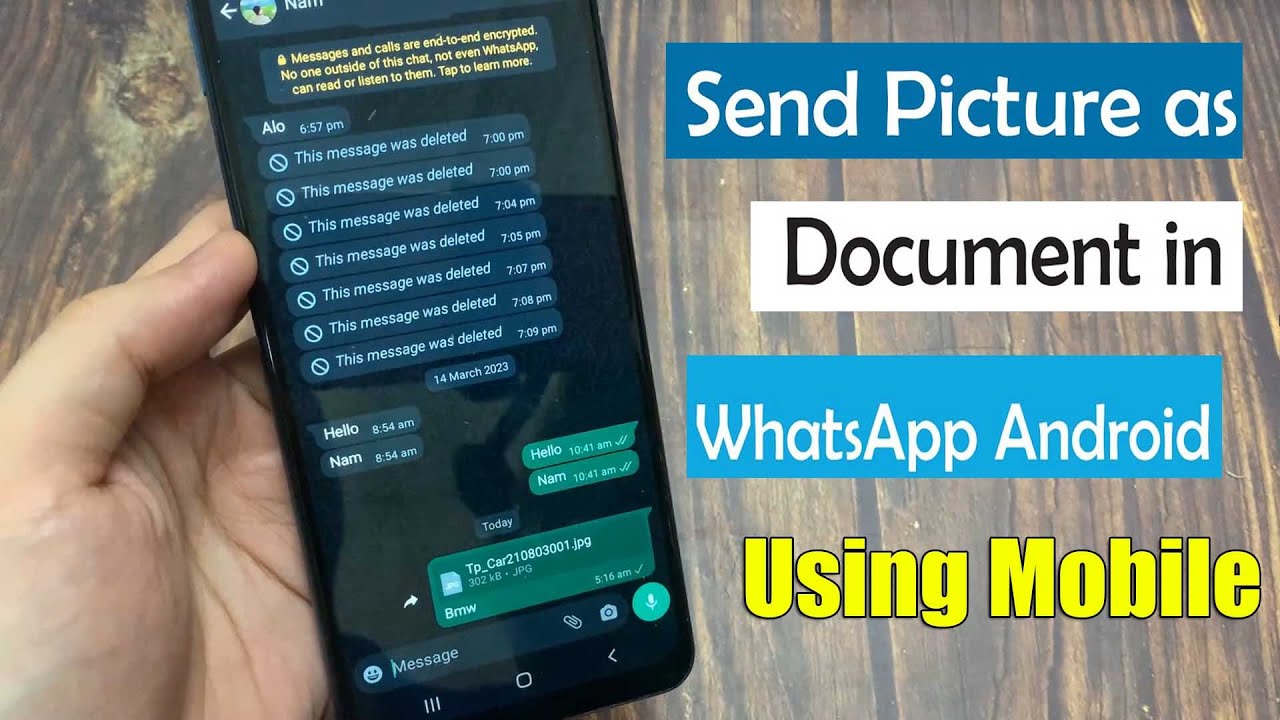
Understanding WhatsApp File Sharing
WhatsApp is a widely-used messaging application that allows users to share text messages, images, videos, and other types of files quickly and easily. One of the most common requirements is how to share images in a format that maintains their original quality. Regularly, users opt to send pictures as files on WhatsApp instead of standard image sharing.
By sending images as files, users can retain the high-resolution quality of their images, avoiding any compression that might occur during the regular image sharing process. This becomes particularly important when sending pictures for professional purposes or when sharing detailed graphics.
How to Send Pictures as Files on WhatsApp Easily
To send pictures as files on WhatsApp, follow these straightforward steps:
- Open the WhatsApp application on your mobile device.
- Select the chat of the person you want to send the image to.
- Click on the paperclip icon (attachment icon) typically found in the message box.
- Choose the Document option instead of the usual Gallery option.
- Locate the image file you want to share from your phone storage.
- Click on the image file and select Send.
By using these steps, you can effectively send high-quality images, ensuring the recipient receives exactly what you intended. Using this method will prevent any alterations that might degrade the visual quality of the images during the transfer process.
Why Sending Images as Files Matters
When considering how to share images, it’s essential to recognize the implications of compression. WhatsApp typically compresses images when they are sent directly from the Gallery. By opting to share them as files, one can:
- Preserve the original image quality.
- Maintain the original dimensions and metadata associated with the images.
- Ensure that the recipient can receive the full-resolution image without any loss.
While sending pictures as files on WhatsApp is an effective way to share high-quality images, there are other methods available too. Understanding these alternatives can enhance your overall experience with file sharing on the app:
- Sharing via Gallery: If image quality is not a concern and you’re sharing general photos, you can easily select the images from your gallery.
- Using Cloud Storage: You also have the option to send a link to images stored on cloud services like Google Drive, Dropbox, or OneDrive. This way, you can share multiple images without worrying about compression.
- Sending as Audio or Video Files: You can wrap images in a video file or audio message, especially if you want to send a series of images as a slideshow. Simply create a video compilation of your images and send it through WhatsApp.
Utilizing Cloud Services
If you need to send a large number of pictures, consider using a cloud storage service. Here’s how you can do it:
- Upload your photos to a cloud storage platform of your choice.
- Once uploaded, generate a shareable link.
- Copy and paste the link into your WhatsApp chat, allowing others to download the original images.
Tips for Sending Pictures on WhatsApp
Beyond knowing how to send pictures as files on WhatsApp, there are several strategies that can help improve your experience:
Optimize Image Files
Before sending, consider optimizing your image files. This can be particularly useful if you are dealing with numerous or large files:
- Use image editing tools to crop or resize photos, making them easier to manage.
- Convert images to smaller formats like PNG or JPEG without sacrificing too much quality.
- Make sure to balance between quality and file size to make the transfer smoother.
Understanding File Limitations
It is essential to understand WhatsApp’s limitations when sending files. The app has a maximum file limit of **100 MB** per file. To ensure effective sharing:
- Regularly check file sizes before sending.
- Be aware of the compression and resolution settings on your imaging software that could impact the final output.
Staying Updated with WhatsApp Features
WhatsApp continues to evolve, with new features being rolled out regularly to enhance user experience. Staying informed about these updates can provide additional options when sending pictures:
New Features to Look Out For
When it comes to sending images, keep an eye on:
- Increased file sharing limits: WhatsApp sometimes increases the maximum size for files, allowing for even high-quality images to be sent without issues.
- Enhanced media organization: Future updates might include better sorting and organization of sent media within chats, making it easier to retrieve previous images.
- Advanced editing tools: The chance to edit images directly in WhatsApp before sending – adding filters, cropping, or including text could enhance the way we share photos.
By staying engaged with the updates WhatsApp sends out, you will ensure you utilize the platform to its fullest potential when it comes to sharing images and files.
Final Thoughts on Sharing Pictures
Mastering the art of sharing images, especially using the method of sending pictures as files on WhatsApp, is not just about knowing the steps involved but also understanding when to use this technique versus other methods. With a little practice and following the tips mentioned above, you can assure that you are sharing your images with the best quality possible. Remember that at times, sharing through the Gallery option may suffice, while other times, preserving the original quality via file sharing becomes paramount.






