How to view whatsapp call history on whatsapp web effectively
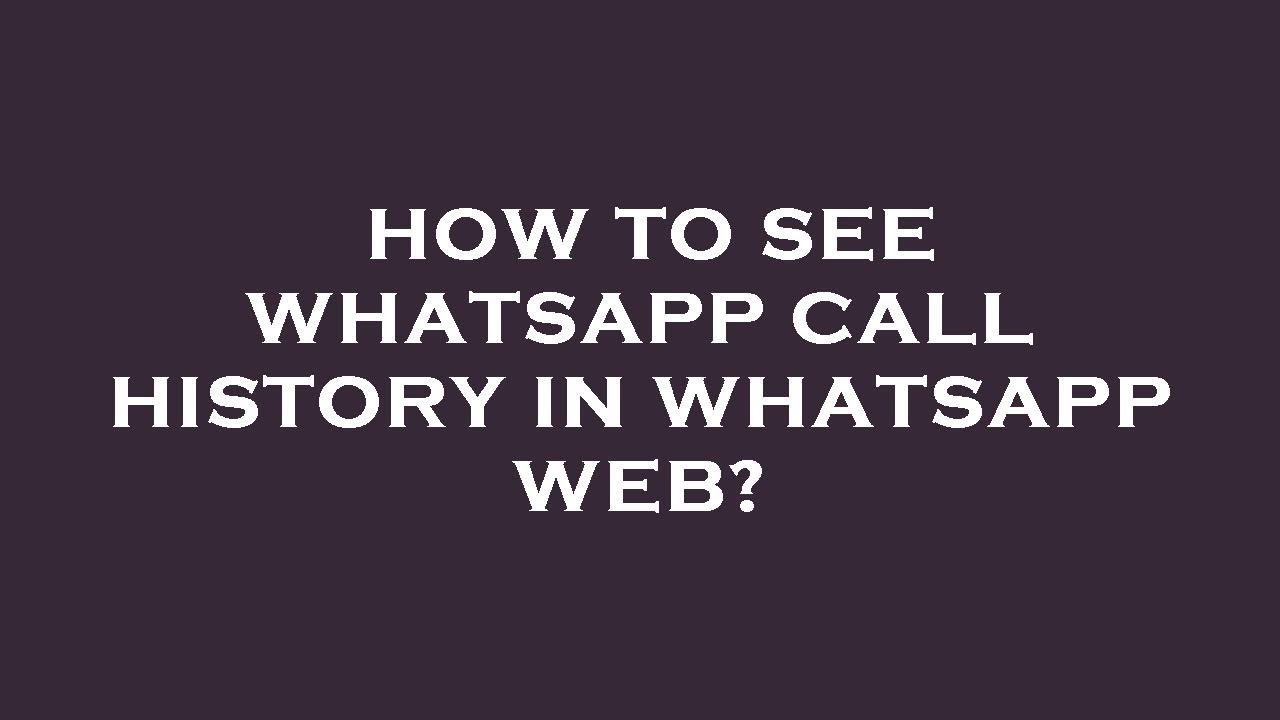
In today’s digital age, communication has evolved significantly, and with it, our need to keep track of conversations and interactions has grown. One of the most widely used messaging platforms is WhatsApp. It allows users to make voice and video calls in addition to sending messages. However, one common question users have is how to view WhatsApp call history on WhatsApp Web. This article will explore various aspects of WhatsApp call history and its functionality on the web, while also providing tips and insights to enhance your overall WhatsApp experience.
- 1 Understanding WhatsApp Call Features
- 2 Accessing Call History on WhatsApp Mobile Application
- 3 How to View WhatsApp Call History on WhatsApp Web
- 4 Limitations of WhatsApp Web for Call History
- 5 Third-Party Apps for Accessing Call History
- 6 Enhancing Your WhatsApp Experience
- 7 Conclusion on WhatsApp Call Management
Understanding WhatsApp Call Features
Before we delve into the intricacies of accessing call history, it’s essential to understand the features that WhatsApp offers regarding calls. WhatsApp provides a seamless experience for making voice and video calls, which can be done over a Wi-Fi network or mobile data. The ability to make calls without incurring any costs, apart from data usage, has made it a popular choice among users.
Types of Calls on WhatsApp
- Voice Calls: These calls utilize your internet connection to allow you to communicate audibly, often with better quality than traditional networks.
- Video Calls: This feature enables face-to-face interaction through a video connection, providing a more personal way to connect with others.
- Group Calls: WhatsApp allows up to eight participants in a voice or video call, making it convenient for group discussions.
Accessing Call History on WhatsApp Mobile Application
To understand how you can view your call history, it’s important to first know how it functions on the mobile application. WhatsApp keeps a record of all your calls in a specific section.
To access your call history on the mobile app:
- Open the WhatsApp application.
- Navigate to the Calls tab located at the bottom of the screen.
- Here, you can see a complete list of all incoming, outgoing, and missed calls.
This call log will show you details such as the duration of each call and whether you answered it or not. However, many users wish to access this information using WhatsApp Web. Let’s explore how to accomplish this.
How to View WhatsApp Call History on WhatsApp Web
For those who prefer to use their computer for communication, WhatsApp Web is a fantastic tool. While it doesn’t display call logs directly like the mobile app, there are ways to access call information. Here’s how to see your WhatsApp call history on WhatsApp Web:
- Open your favorite web browser and go to the WhatsApp Web website.
- Scan the QR code using your phone’s WhatsApp application by going to the Settings and selecting Link Devices.
- Once logged in, navigate to the chat with the person you called.
- Scroll through your messages to find information about any calls that were made. Unfortunately, the exact call logs such as times and durations are not displayed.
While WhatsApp Web does not offer a dedicated call history feature, your chats may contain references to calls made, particularly if you or the other party mentioned them in the chat. This can be a roundabout way to piece together your call activity.
Limitations of WhatsApp Web for Call History
While it’s convenient to use WhatsApp Web for texting and sending media, there are certain limitations regarding call features:
- No Direct Call Feature: WhatsApp Web does not allow voice or video calls directly from the browser, which is available on the mobile app.
- No Viewable History: As mentioned earlier, you cannot see your call history in detail directly on WhatsApp Web.
- Dependence on Mobile Device: WhatsApp Web requires that your phone remains connected to the internet in order to function.
Understanding these limitations can help manage your expectations when utilizing WhatsApp on different platforms.
Third-Party Apps for Accessing Call History
If you are keen on accessing detailed call logs, you might consider using certain third-party applications. However, using third-party apps comes with risks, including potential data security issues. Here are some widely-used applications:
- WhatsApp Backup: You can regularly back up your WhatsApp chats and media, including calls, to your cloud storage (Google Drive or iCloud). This can help you retrieve call history if needed.
- WhatsApp Viewer: This application allows you to view backup data. Keep in mind that this application works best on desktop systems.
- Data Recovery Tools: In some cases, data recovery tools can recover lost call logs if they are deleted from the database.
Always exercise caution when utilizing third-party applications, and ensure that they come from reputable developers to avoid compromising your data security.
Enhancing Your WhatsApp Experience
In addition to managing your call history, there are several ways to enhance your overall experience with WhatsApp:
- Enabling Two-Step Verification: Enhance your account security by enabling two-step verification in the app settings.
- Using Archived Chats: Keep your chat list clean by archiving chats that you don’t need immediate access to.
- Regular Updates: Ensure your app is updated to the latest version to access new features and improvements.
- Utilizing Desktop Notifications: If you’re using WhatsApp Web, enable desktop notifications to stay updated on messages without constantly checking the browser.
By following these tips, you can improve the effectiveness of your communication and manage your interactions more efficiently.
Conclusion on WhatsApp Call Management
WhatsApp is an essential tool in today’s communication landscape, offering various functionalities including voice and video calls. While accessing detailed call history on WhatsApp Web is not straightforward, being aware of your options and the limitations can significantly enhance your digital experience. Whether you’re using it for business or personal connections, effectively managing your call information can lead to a more organized way to communicate.






