How to search for locked chat in whatsapp: a step-by-step guide
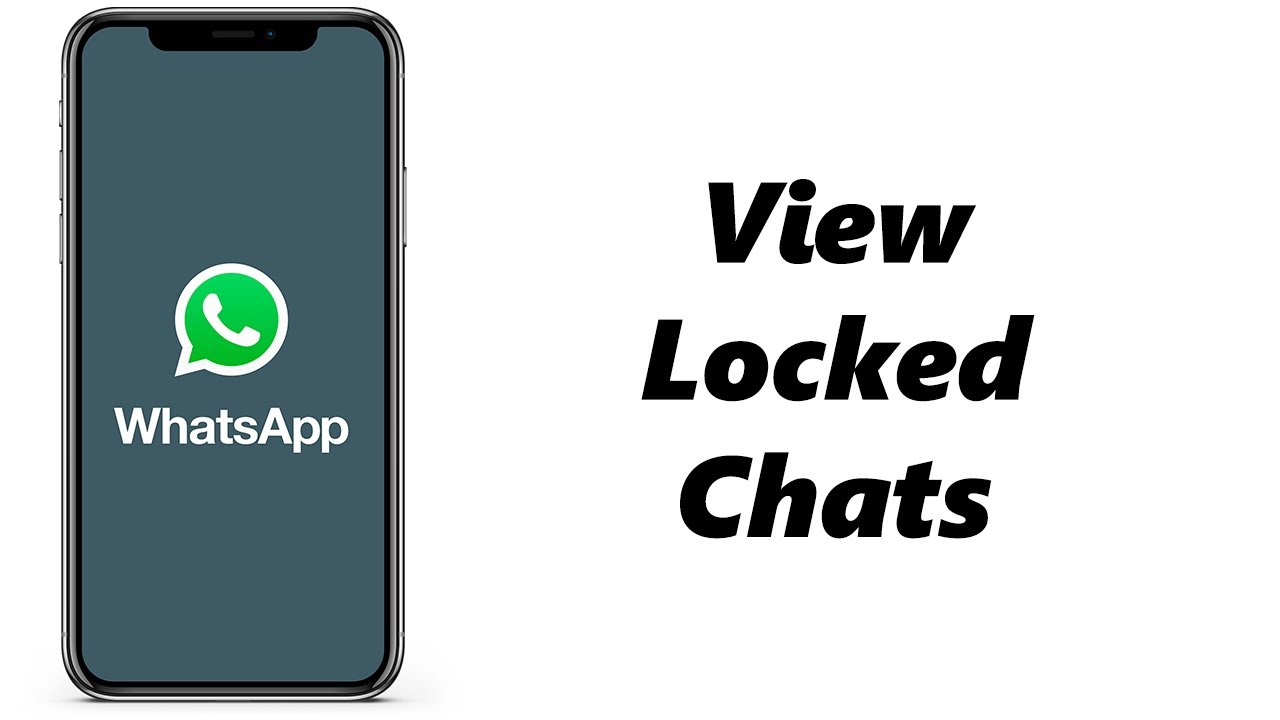
Introduction to WhatsApp Chat Security
In today’s digital age, privacy is paramount, especially when it comes to our personal conversations. WhatsApp, as one of the most popular messaging apps, understands this need for confidentiality and has implemented various features to enhance the security of our chats. While the ability to lock chats adds an extra layer of protection, it can sometimes leave users wondering how to access those locked conversations.
Whether you are trying to keep your personal discussions away from prying eyes or simply want to secure sensitive information, understanding how to navigate locked chats in WhatsApp is crucial. In this article, we will delve deep into the mechanisms of WhatsApp security, how to search for locked chats, and provide you with a step-by-step guide on managing these private conversations effectively.
Understanding WhatsApp’s Lock Feature
The lock feature in WhatsApp allows users to hide specific chats for increased privacy. Here’s a breakdown of what this feature entails:
- Lock Chats: Users can lock their chats using a password, facial recognition, or fingerprint authentication.
- Hidden Chats: Locked chats do not appear in the main chat interface, making them less accessible to unauthorized users.
- Ease of Use: Once you unlock the chats using the set authentication method, accessing them is seamless.
How to Search Locked Chat in WhatsApp: A Step-by-Step Guide
Searching for locked chats may seem daunting at first, but follow this easy-to-understand guide to quickly regain access to your conversations. It’s essential to have the necessary authentication methods set up prior to starting this process.
Step 1: Open WhatsApp
Launch the WhatsApp application on your mobile device. Ensure that you are logged into the correct account where your locked chats are located.
Once inside the app, navigate to the Chats tab, which is usually found at the bottom of the screen on iOS and at the top on Android.
Step 3: Locate the Search Bar
At the top of the Chats screen, you should see a search bar. Tap on this bar to begin your search.
Step 4: Type the Name of the Contact or Group
Input the name of the contact or the group chat that you are trying to locate. WhatsApp will pull up results based on your input.
Step 5: Unlock the Chat
You may notice that the locked chat does not appear in the initial results. If that’s the case, you will need to unlock it first. Follow these steps:
- Use the Authentication Method: Depending on how you locked the chat, you will be prompted to use your password, fingerprint, or facial recognition.
- Find the Locked Chat: Once unlocked, scroll through the chat list until you find the locked conversation.
- Select the Chat: Tap on the chat to open it and view the messages.
Why Locking Chats is Important
In a world where personal privacy is often compromised, locking your WhatsApp chats can be invaluable. Here are a few reasons why you should consider making use of this feature:
- Protect Sensitive Information: If you share personal data or private conversations, locking these chats helps keep that information safe.
- Prevent Unauthorized Access: Not everyone should have access to your WhatsApp without your permission. Locked chats provide this barrier.
- Safeguard Against Theft: In case your phone gets lost or stolen, locked chats can prevent malicious users from accessing your private chats.
Alternatives to Locked Chats in WhatsApp
While the lock feature is effective, there are alternative methods you can employ to manage your privacy on WhatsApp. Here are some strategies:
1. Archive Chats
Archiving chats allows you to hide conversations from the main chat list without deleting them. To archive a chat:
- Long-press the chat you wish to archive.
- Tap the archive icon (usually a box with a down arrow).
- Access archived chats at the bottom of your chat list.
2. Adjust Privacy Settings
You can also enhance your privacy by adjusting your WhatsApp settings:
- Go to Settings > Account > Privacy.
- Change who can see your Last Seen, Profile Photo, and Status.
3. Limit Notifications
Reduce the temptation to frequently check notifications by limiting them for specific chats. You might:
- Mute chats by long-pressing them and selecting the mute icon.
- Choose a duration for how long you’d like muting to last.
Tips for Managing Locked Chats Efficiently
Efficiently managing your locked conversations involves more than just searching for them. Here are some practical tips to consider:
- Regularly Update Your Authentication Method: Ensure that your security method is up-to-date to maintain the highest level of security.
- Identify Important Chats: Regularly review your locked chats and prioritize those that need immediate attention.
- Backup Your Chats: Use WhatsApp’s backup feature (Settings > Chats > Chat Backup) to store important conversations securely.
- Educate Yourself on New Features: Stay informed about WhatsApp’s updates to better utilize its privacy tools.
Incorporating these practices not only ensures that your data remains protected but also enhances your overall communication experience on WhatsApp.






