How to retrieve deleted whatsapp messages on iphone: a comprehensive guide
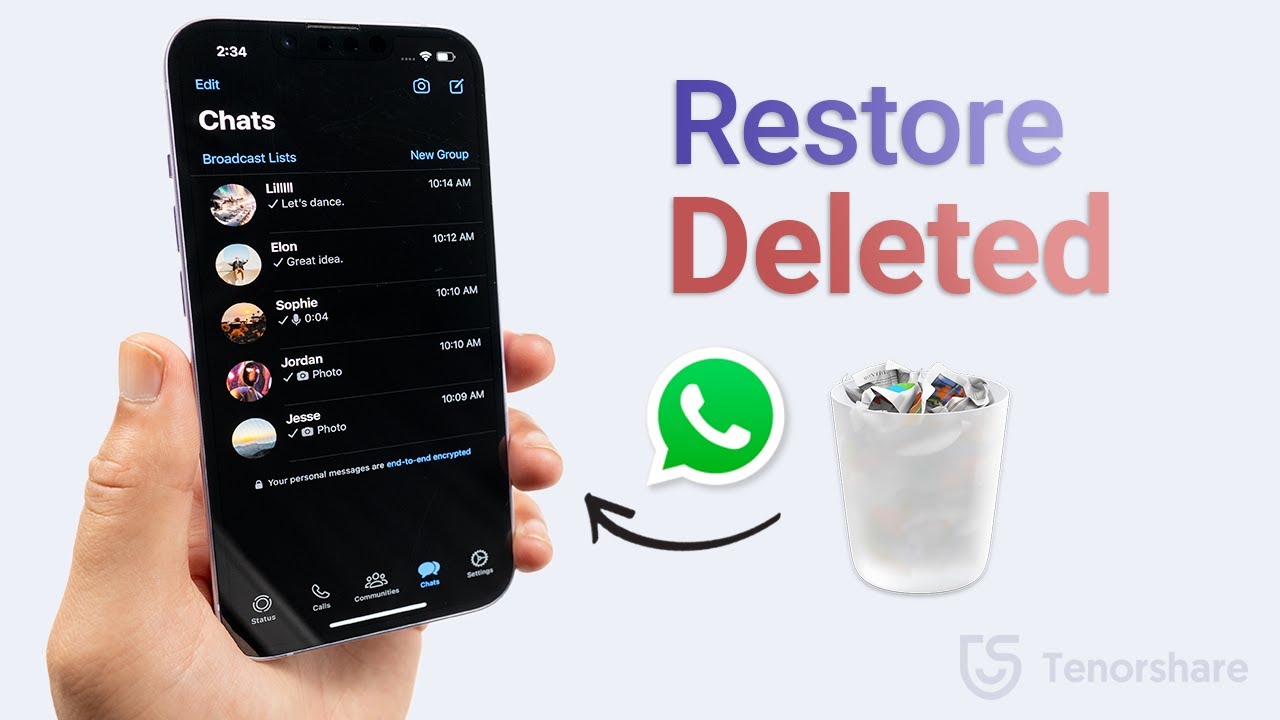
- 1 Understanding the Importance of WhatsApp Messages
- 2 How to Retrieve Deleted WhatsApp Messages on iPhone: A Comprehensive Guide
- 3 Preventing Future Loss: Backup Strategies for WhatsApp
- 4 Exploring WhatsApp Backup Options
- 5 Recovering Deleted Messages: Tips and Considerations
- 6 The Future of WhatsApp Messaging and Data Recovery
Understanding the Importance of WhatsApp Messages
In today’s digital landscape, applications like WhatsApp have transformed how we communicate with friends, family, and colleagues. The platform’s efficiency and convenience make it an invaluable tool in our daily lives. However, sometimes important messages can be accidentally deleted, leading to feelings of frustration and lost opportunities. This article serves as a comprehensive resource for those wondering about the methods to recover lost WhatsApp conversations on an iPhone, unraveling the various strategies available to users.
How to Retrieve Deleted WhatsApp Messages on iPhone: A Comprehensive Guide
Recovering deleted WhatsApp messages on your iPhone might seem daunting, yet it can be straightforward with the right guidance. Below are some methods you can utilize to effectively restore your lost conversations.
Method 1: Using iCloud Backup
If you’re using WhatsApp on an iPhone, it’s likely that you have enabled the iCloud backup feature. This feature allows you to back up your chat data, including messages, photos, and videos. Here’s how to leverage it:
- Open WhatsApp on your iPhone.
- Navigate to Settings.
- Select Chats.
- Tap on Chat Backup to see the details of your last backup.
- To restore, delete the app and reinstall it from the App Store.
- When you open WhatsApp, verify your phone number, and when prompted, tap on Restore Chat History.
If the backup was made prior to the deletion, your messages will reappear in your chat history.
Method 2: Using iTunes Backup
Another method for recovering deleted messages on WhatsApp is through an iTunes backup. If you typically sync your iPhone with iTunes, here’s a step-by-step guide:
- Connect your iPhone to your computer and open iTunes.
- Select your device when it appears in iTunes.
- In the Summary tab, click on Restore Backup.
- Choose the most relevant backup and click Restore.
Be cautious, as restoring a backup will overwrite existing data on your iPhone, including any messages that were sent or received after the backup was created.
Method 3: Third-Party Software Solutions
For those without a suitable backup, there are various third-party recovery tools available that can assist in retrieving deleted WhatsApp messages. Here are a few reputable options:
- Dr.Fone – Data Recovery: This software allows users to recover lost data from iOS devices seamlessly.
- iMobie PhoneRescue: Alongside recovery, it offers additional data management features.
- Tenorshare UltData: Known for its high recovery rate, it is specialized in restoring lost data from iPhone devices.
When using these tools, follow the respective guides provided by the developers for the best chance of recovery.
Preventing Future Loss: Backup Strategies for WhatsApp
While recovering deleted messages is helpful, preventing loss is even more crucial. Implementing regular backup plans for your WhatsApp can save you from future distress. Here are some considerations:
iCloud Backup Schedule
Set your iCloud to automatically back up your WhatsApp data regularly. You can do this by:
- Going to Settings on your iPhone.
- Tap on your name at the top, then iCloud.
- Select iCloud Backup and toggle it on.
- Tap Back Up Now to initiate an immediate backup.
Manual Frequent Backups
It is advisable to perform manual backups at intervals you deem necessary, especially during significant changes or before important conversations.
Additionally, always ensure that your device has enough storage available in iCloud to accommodate the backup files.
Exploring WhatsApp Backup Options
WhatsApp provides users with different options to back up their data effectively. Understanding these options can help anyone looking to save their messaging history.
Local Backup
WhatsApp also allows for local backups, which occur automatically every day. These local backups are saved in the app’s data folder and can be a fallback if cloud options are unavailable.
Alternative Cloud Services
For users who prefer not to use iCloud, it’s important to note that WhatsApp doesn’t offer a built-in feature for other cloud services directly on iPhone. However, you can manually save important conversations or media files to your computer or use additional cloud services via export chat.
Recovering Deleted Messages: Tips and Considerations
When navigating the complexities of message recovery, certain tips can enhance your success:
- Act Quickly: The sooner you attempt recovery after deleting messages, the better your chances of achieving success.
- Limit Use of Device: Avoid using the iPhone extensively as new data can overwrite the deleted messages, making recovery difficult.
- Explore All Options: Don’t limit yourself to one recovery method; explore multiple paths to enhance your chances.
Adopting thoughtful practices regarding your WhatsApp usage can significantly mitigate the risk of permanent data loss.
The Future of WhatsApp Messaging and Data Recovery
As technology continues to evolve, so do the applications we utilize for communication. WhatsApp remains at the forefront, consistently enhancing features that serve its users better. Emerging trends such as cloud storage advancements, real-time data backup, and artificial intelligence seem promising for the realm of data recovery. These innovations hint at a future where reversing data loss can become even more efficient.
In closing, while it’s never a pleasant experience to lose important messages, being equipped with the knowledge of recovery methods can alleviate frustration. From utilizing backup features to exploring advanced software tools, there is hope for restoring your WhatsApp history. Understand your options, implement regular backups, and you’ll navigate your WhatsApp experience with greater confidence and security.






