How to reset whatsapp: step-by-step guide for troubleshooting and restoration
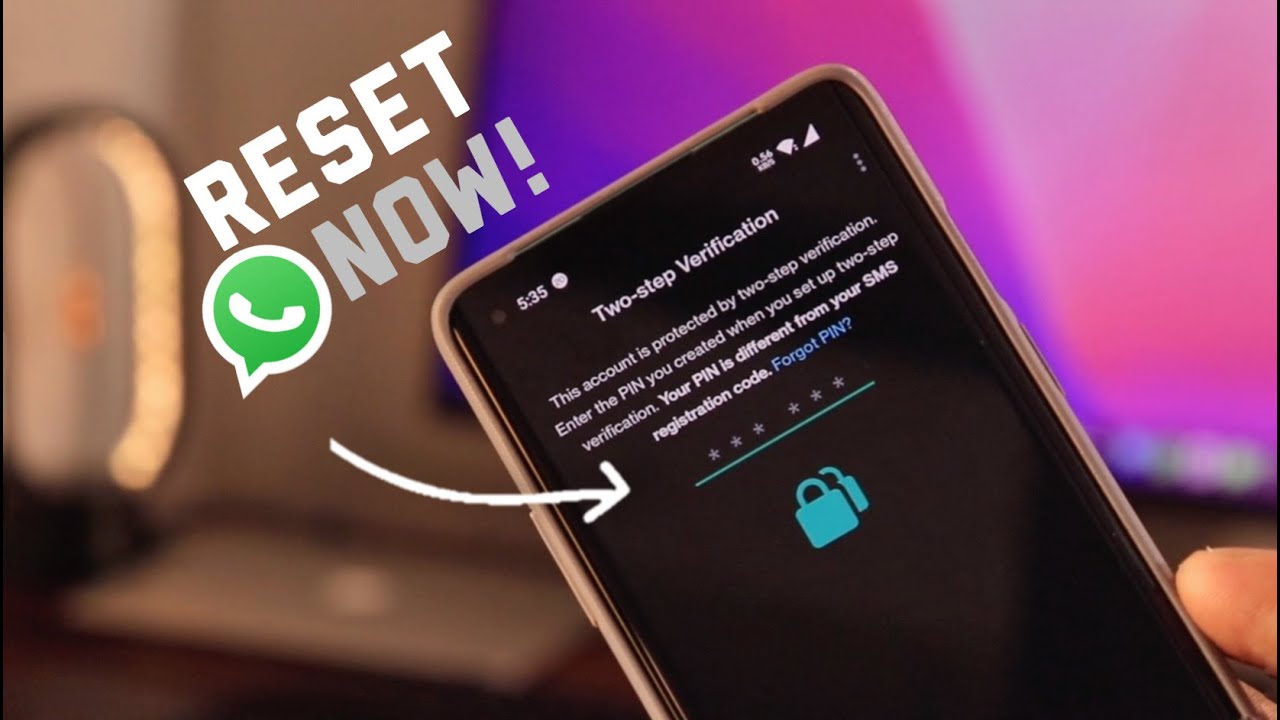
WhatsApp has taken the world by storm as one of the most popular messaging applications. With its user-friendly interface and feature-rich functionality, it has changed the way we communicate. However, as with any digital platform, users sometimes encounter issues that necessitate a reset or troubleshooting guide. This article will delve deep into various aspects of how to reset WhatsApp, ensuring that you encounter no hiccups in your messaging experience.
Understanding When You Need to Reset WhatsApp
There are several scenarios where a reset of WhatsApp becomes essential. These could be due to performance issues, corrupted data, or even a new device setup. Recognizing the signs can make a significant difference in your user experience.
Common Signs Indicating a Need for a Reset
- Slow Performance: If your WhatsApp is lagging or taking too long to load messages, a reset might be necessary.
- Crashes and Bugs: Frequent crashes or bugs make messaging inconvenient and frustrating.
- Incorrect Data Sync: If you encounter problems with media or chat sync, resetting may provide the necessary fix.
- Setting Changes: If your app settings are altered, resetting can help restore them to factory defaults.
How to Reset WhatsApp: Step-by-Step Guide for Troubleshooting and Restoration
To begin fixing your WhatsApp issues, it helps to know how to effectively reset it. Below is a detailed, step-by-step guide tailored to assist users in both Android and iOS platforms.
For Android Users
- Backup Your Chats: Before proceeding, ensure that your chats are backed up. Go to Settings > Chats > Chat Backup. Then select Back Up, which is vital for keeping your chat history.
- Uninstall WhatsApp: Go to your device’s Settings, navigate to Apps, find WhatsApp, and select Uninstall.
- Reinstall WhatsApp: Visit the Google Play Store, search for WhatsApp, and download it again.
- Restore Your Chats: After the installation, open WhatsApp and follow the prompts to restore your chat history from the backup made earlier.
For iOS Users
- Backup Your Chats: On an iPhone, go to Settings > Chats > Chat Backup. Tap Back Up Now to save your chat history to iCloud.
- Delete WhatsApp: Press and hold the WhatsApp icon on your home screen until it wiggles, then tap the x to delete it.
- Reinstall WhatsApp: Open the App Store, search for WhatsApp, and download it once more.
- Restore Your Chats: Upon opening WhatsApp for the first time after reinstallation, follow the prompts to restore your chats from iCloud.
After you have completed these steps, your WhatsApp application should be reset to its original state. This process also takes care of many common bugs and glitches that might have been affecting your experience.
Advanced Troubleshooting Methods
If the initial reset does not resolve your issues, you might want to dive deeper into more advanced troubleshooting techniques.
Clearing Cache on Android Devices
Clearing the cache can significantly enhance app performance without losing any data:
- Go to Settings > Apps.
- Select WhatsApp.
- Tap on Storage.
- Select Clear Cache.
This process will cache all over-spilled files that could disturb the normal functioning of WhatsApp.
Checking Storage Space
A shortage of device storage can lead to multiple issues in how WhatsApp operates. To check your device’s storage:
- Open Settings.
- Tap on Storage.
- Evaluate how much space is available and remove any unnecessary files for smooth WhatsApp operations.
Resetting App Preferences
If all else fails, resetting app preferences may speed things up:
- Open Settings > Apps > Menu (three dots on top right).
- Select Reset App Preferences.
- This action will not delete any app-related data but will reset restrictions and permissions.
Knowing When to Seek Help
Sometimes despite your best efforts, issues may persist. If you find yourself in a never-ending loop of problems with WhatsApp, it might be time to seek professional help or support.
Contacting WhatsApp Support
If you continue to encounter challenges, consider contacting WhatsApp’s official support. Here’s how:
- Open WhatsApp and navigate to Settings.
- Select Help > Contact Us.
- Explain your issue and include any necessary screenshots.
This way, the WhatsApp team can provide you with personalized support for your problems.
Join Online Forums or Communities
Getting involved in dedicated online forums can also yield solutions:
- Visit platforms such as Reddit, where a community of WhatsApp users might share troubleshooting methods.
- Utilize platforms like Stack Exchange to ask technical questions regarding WhatsApp.
By engaging with other users, you may discover solutions or tips that are not listed in official documentation.
Resetting WhatsApp isn’t just about addressing bugs; it’s also about making sure you have the best possible messaging experience. Use the methods discussed in this article to ensure that you can troubleshoot and restore your application effectively. Above all, know that help is always just a few clicks away, whether it’s from official support or the thriving community of WhatsApp users online.






