How to refresh your whatsapp to improve performance and update chats
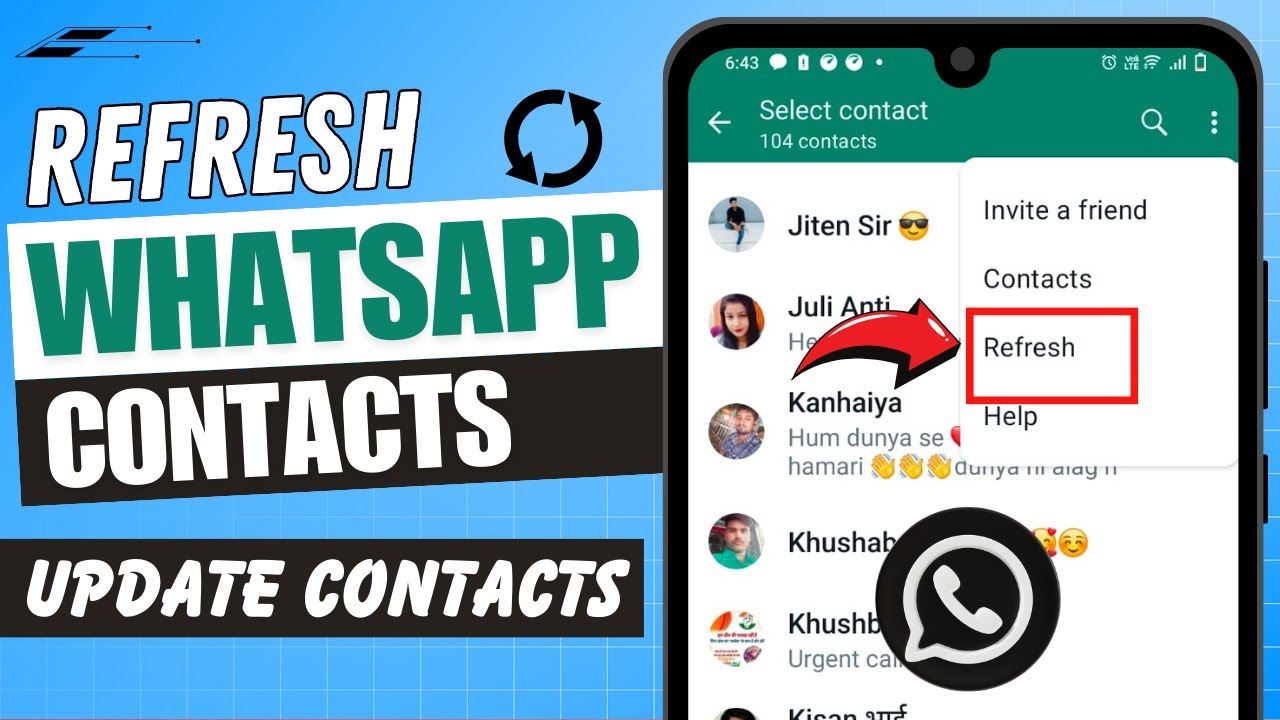
Understanding WhatsApp Refresh Mechanics
WhatsApp is one of the most popular messaging applications in the world. With millions of users sending messages, photos, videos, and files daily, it’s essential to ensure that the app operates efficiently. At times, you may notice that WhatsApp performance dwindles, with delays in message delivery, loading issues, or even app crashes. One solution to these problems is to learn how to refresh WhatsApp effectively.
Refreshing WhatsApp doesn’t just mean reinstalling or clearing the cache; it goes deeper into how you operate the app and manage its settings. In essence, refreshing the application can significantly improve its efficiency and overall user experience.
How to Refresh WhatsApp on Android Devices
If you’re an Android user and facing issues, following a few simple steps can greatly enhance your WhatsApp experience. Here’s how to refresh WhatsApp on an Android device:
1. Clear Cache and Data
Over time, cache buildup can hinder app performance. Here’s how to clear it:
- Go to Settings on your device.
- Navigate to Apps or Application Manager.
- Scroll down and select WhatsApp.
- Tap on Storage.
- Select Clear Cache.
- You may also choose to Clear Data, but be aware that this will require you to set up WhatsApp again.
2. Uninstall and Reinstall
Sometimes, uninstalling and reinstalling is the quickest method to tackle performance issues:
- Press and hold the WhatsApp icon and select Uninstall.
- Go to the Google Play Store and search for WhatsApp.
- Click on Install to start the process afresh.
3. Update the App
An outdated app can cause numerous problems. Ensure you’re using the latest version:
- Open the Google Play Store.
- Search for WhatsApp.
- If an update is available, click on Update.
Refreshing WhatsApp on iPhone Devices
If you’re using an iPhone, the steps to refresh your application differ slightly. Here’s what you need to do:
1. Restart the App
Sometimes, a simple restart can work wonders. To do this:
- Double-tap the Home button to see the app switcher.
- Find WhatsApp and swipe upward to close it.
- Reopen the app from your home screen.
2. Clear Storage on Your iPhone
Your iPhone may have limited storage, which affects performance. To manage storage:
- Go to Settings.
- Select General and then tap on iPhone Storage.
- Scroll down to find WhatsApp.
- Tap on it and you will see how much space it occupies. Consider offloading unused data.
3. Update Your WhatsApp
Keeping your WhatsApp up to date is crucial for smooth operation:
- Open the App Store.
- Tap on your profile picture at the top right corner.
- Scroll down to see pending updates and find WhatsApp.
- If an update is necessary, tap on Update.
The Importance of Keeping Your WhatsApp Updated
Many users often overlook the significance of updating their applications. Regular updates are not simply about introducing new features; they are primarily about maintaining security, stability, and performance. Here are some crucial reasons to keep WhatsApp updated:
- Bug Fixes: Developers regularly release updates to fix bugs that may cause the application to crash or misbehave.
- New Features: Updated versions come with new features that improve usability and enhance user experience.
- Security Enhancements: Cybersecurity threats are prevalent, and updates often include patches to keep user data safe.
- Performance Improvements: Regular updates generally optimize speed and reduce errors.
Optimizing WhatsApp Settings for Better Performance
In addition to refreshing the app, optimizing its settings can lead to an improved experience. Below are some adjustments you might consider making:
1. Manage Notifications
Managing your notifications effectively can limit distraction and improve focus. Adjust these settings by:
- Opening WhatsApp.
- Going to Settings and selecting Notifications.
- You can mute specific chats or change notification sounds to suit your needs.
2. Disable Auto-download Feature
Automatically downloading media can consume a lot of storage and bandwidth. Disable it by:
- Opening Settings within WhatsApp.
- Selecting Storage and Data.
- Adjust your auto-download preferences under the “Media Auto-Download” section.
3. Use WhatsApp Web Efficiently
Using WhatsApp Web can sometimes reduce the pressure on your mobile app and enhance productivity:
- Scan the QR code displayed on the web interface with your smartphone.
- Ensure you regularly refresh the webpage for the latest chat updates.
Troubleshooting Common WhatsApp Performance Issues
Even if you’ve refreshed WhatsApp, you may still encounter some issues. Here are troubleshooting tips for common problems:
1. Messages Not Sending
If your messages aren’t sending, consider checking your internet connection. Ensure you have a stable connection, either through Wi-Fi or mobile data.
2. Media Not Downloading
If you face issues with downloading images or videos, check your device storage to ensure there’s enough space. Clear unnecessary files if needed.
3. App Crashing Regularly
Frequent crashes can be quite frustrating. Make sure that no other applications are consuming excessive resources. Restart your device regularly to clear memory usage.






