How to recover deleted messages for everyone from whatsapp: a step-by-step guide
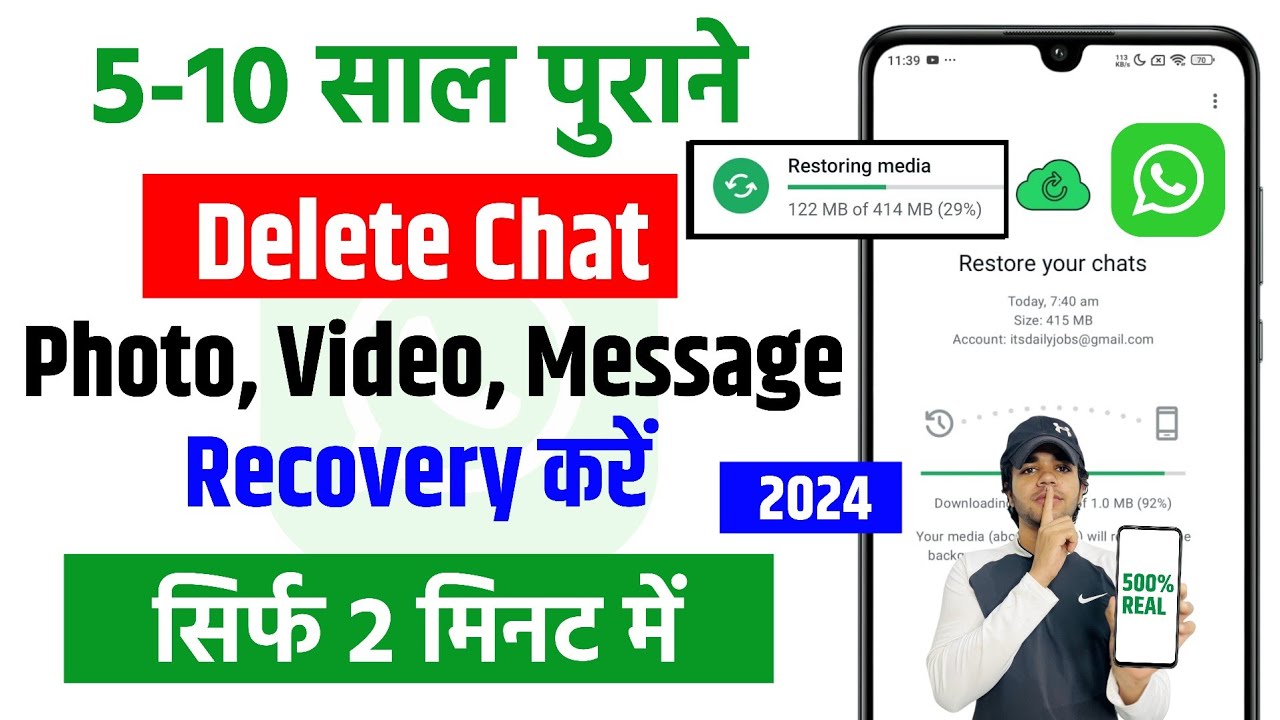
- 1 Understanding the Importance of Recovering Deleted WhatsApp Messages
- 2 Methods for Recovering Deleted Messages in WhatsApp
- 3 Alternative Methods to Attempt Recovery of Deleted WhatsApp Messages
- 4 Preventing the Accidental Deletion of WhatsApp Messages
- 5 Exploring Limitations and Challenges in Recovery
Understanding the Importance of Recovering Deleted WhatsApp Messages
In today’s fast-paced digital world, **communication** is paramount, and WhatsApp has emerged as one of the leading platforms facilitating this interaction. As we navigate our daily lives, it is quite common to accidentally delete messages containing important information, whether it be personal notes, work-related content, or memorable conversations. Understanding the importance of recovering deleted messages for everyone from WhatsApp is essential, especially for users who rely heavily on this platform.
In some cases, these deleted messages can hold **sentimental value** or contain crucial details that, once lost, create frustration. The need to retrieve these messages is not only a matter of retrieving information but also preserving important conversations that may contribute significant value to our lives.
WhatsApp does not provide a direct feature to recover messages that were deleted for everyone. However, various methods can help users recover important messages that were accidentally removed. In this guide, we will explore these techniques in detailed steps.
Methods for Recovering Deleted Messages in WhatsApp
The challenge of recovering deleted messages for everyone from WhatsApp can seem daunting at first. However, effective solutions exist that can help retrieve those crucial pieces of information. Let’s delve into some of the most prominent methods available to users:
1. Using WhatsApp’s Built-in Backup Feature
One of the best ways to ensure the safety of your messages is by utilizing WhatsApp’s **automatic backup feature**. By maintaining a backup, you can retrieve deleted messages effectively. Here’s a step-by-step guide on how to recover deleted messages using this method:
- Open the WhatsApp application on your smartphone.
- Go to Settings by tapping on the three dots in the upper right corner.
- Select Chats and then proceed to Chat backup.
- Check when your last backup was made. If it was made before you deleted your messages, you’re in luck!
- To restore the backup, delete and reinstall WhatsApp.
- Open WhatsApp and verify your phone number. You will be prompted to restore your chat history from the backup.
- Once completed, your messages should reappear in the chat.
2. Extracting Messages from Google Drive or iCloud
If you have backed up your WhatsApp data to Google Drive or iCloud, you can retrieve those deleted messages from there. Here’s how you can attempt to do this:
- For **Android users**:
- Go to Google Drive and log into the account linked to WhatsApp.
- Find the WhatsApp backup file. You can check this by looking for the folder named “WhatsApp” and browsing to the backups.
- Once confirmed, follow the same steps as the built-in backup method mentioned earlier.
- For **iPhone users**:
- Go to your iCloud settings and check for the WhatsApp backup under Backup settings.
- Make sure the backup is updated and reflects a date prior to when the messages were deleted.
- Delete and reinstall WhatsApp, then follow the prompts to restore from iCloud.
Alternative Methods to Attempt Recovery of Deleted WhatsApp Messages
There are various alternative methods you can use to attempt the recovery of deleted messages, especially if backup features are not available or feasible. These methods usually involve using third-party applications. However, it’s essential to proceed with caution. Let’s examine some effective alternatives:
1. Third-Party Recovery Applications
Numerous applications are designed specifically for the purpose of recovering lost data, including WhatsApp messages. Here are a few options:
- Dr.Fone – Recover: A reliable recovery tool that can assist in restoring data easily from Android and iOS devices.
- iMobie PhoneRescue: This powerful software can recover lost WhatsApp messages and other types of data.
- Tenorshare UltData: Supports recovery for various types of data and is simple to use, catering to both platforms.
To use these applications, download them from their official website, install, and follow the on-screen instructions for recovery. Be sure to check the compatibility of the software with your device and operating system.
2. Accessing Local Storage on Android Devices
If you are an Android user, there’s a possibility to retrieve WhatsApp messages through local storage. Here’s a simple guide to attempt local recovery:
- Open the File Manager app on your device or download one if not available.
- Navigate to Internal Storage and locate the WhatsApp folder.
- Inside, find the folder named Databases.
- Look for files with names in the format of msgstore-YYYY-MM-DD.1.db.crypt12.
- Copy the desired file to another location, change its name to msgstore.db.crypt12, and then reinstall WhatsApp to restore from this file using backup.
Preventing the Accidental Deletion of WhatsApp Messages
While recovering deleted messages is possible, it’s prudent to take preventive measures to avoid such situations in the future. By adopting certain strategies, users can minimize the risk of losing important messages:
1. Regularly Update Your Backup Settings
Ensure that your WhatsApp backup settings are configured to perform automatic backups regularly. You can adjust these settings by:
- Going to Settings in WhatsApp.
- Selecting Chats, then Chat backup.
- Choosing a frequency for backups (daily, weekly, or monthly).
- Deciding whether to include videos or not based on your storage capacity.
2. Utilize Archive Functionality
For messages you don’t want to delete but might not need to see frequently, consider using the archive feature instead of deleting. This allows you to keep the information intact without cluttering your main chat list. To archive a chat:
- Tap and hold the chat you wish to archive.
- Click on the archive icon at the top of the screen.
- To view archived chats, scroll to the bottom of your chat list and tap “Archived Chats.”
Exploring Limitations and Challenges in Recovery
It’s important for users to understand the **limitations** and challenges associated with recovering deleted messages on WhatsApp:
- Backup Frequency: If the backup was created after the messages were deleted, recovery will not be feasible.
- Third-Party Apps Caution: While many apps can assist in recovery, they often come with risks such as loss of data or privacy breaches. Always research and use trusted applications.
- Data Overwriting: New messages or other data could overwrite the space in which deleted messages were stored, making recovery impossible.
Being aware of these limitations can help users develop proper strategies for managing their WhatsApp data.






