How to recover archived whatsapp messages on iphone: a step-by-step guide
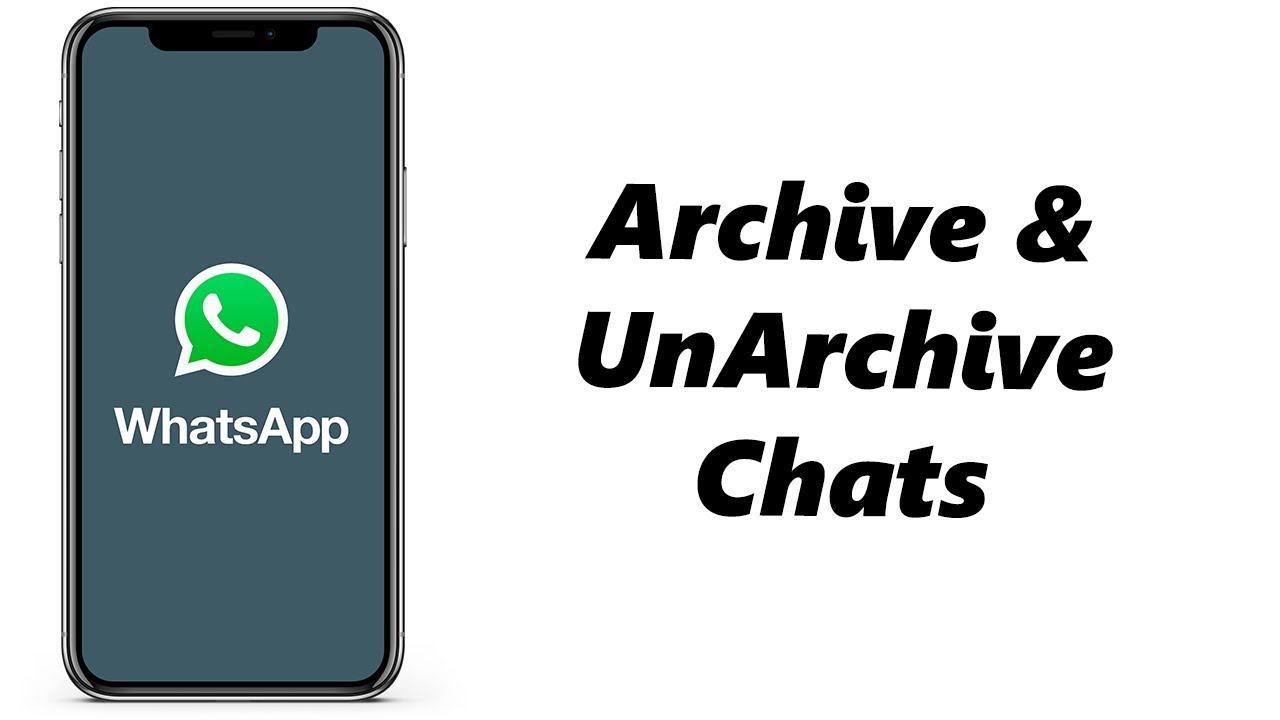
- 1 Understanding WhatsApp Chat Archiving
- 2 How to Retrieve Archived WhatsApp Messages on iPhone: A Step-by-Step Guide
- 3 Troubleshooting Common Issues with Archived Chats
- 4 Additional Tips for Efficient Chat Management
- 5 Using iCloud for WhatsApp Chat Backup
- 6 What to Do if You Lose Archived Messages Permanently
- 7 Enhancing Your WhatsApp Usage Experience
Understanding WhatsApp Chat Archiving
WhatsApp provides a functional feature that allows users to archive chats. This feature aids in organizing conversations without permanently deleting them. When a chat is archived, it is moved out of your main chat list and tucked away in a separate archive folder. This {archiving feature} can be particularly useful for individuals who want to declutter their chat list while still retaining access to important conversations.
Archiving messages can help you manage your chats effectively. For many iPhone users, knowing how to navigate this feature is essential. In addition to providing a cleaner interface, it helps maintain your privacy, as archived messages remain hidden until you choose to access them. This article will walk you through the process of retrieving those archived messages on your iPhone and offer additional tips for managing your chats.
How to Retrieve Archived WhatsApp Messages on iPhone: A Step-by-Step Guide
If you find yourself needing to recover chats that you have previously archived, follow these simple steps to access your archived WhatsApp messages on iPhone:
- Open WhatsApp on your iPhone.
- Navigate to the Chats tab.
- Scroll down until you see the Archived Chats section at the bottom of the chat list.
- Tap on Archived Chats to open the folder.
- Here, you will see all conversations that you have archived.
- To unarchive a specific chat, swipe left on the conversation you wish to restore.
- Tap on Unarchive.
This process allows you to return your chat back to the main chat list, making it easily accessible. However, if you find that your archived messages are not visible or you’re facing difficulties, consider the following troubleshooting tips.
Troubleshooting Common Issues with Archived Chats
While recovering archived chats on WhatsApp for iPhone usually goes smoothly, sometimes users encounter issues. Below are some common problems and potential solutions:
1. Archived Chats Not Visible
If you can’t find your archived chats section, check to ensure you are scrolling to the very bottom of your chat list. Sometimes, you might miss the Archived Chats option if your chat list is long.
2. Accidental Deletion
In some cases, users may mistakenly delete chats instead of archiving them. Unfortunately, once a chat is deleted, all messages within that conversation are permanently lost unless you have a recent backup.
3. App Updates
Ensure that your WhatsApp app is updated to the latest version. Outdated applications might not function properly, which could impact your ability to access archived messages. You can check for updates in the App Store.
4. Restarting the App
If you are having trouble retrieving archived messages, try restarting the WhatsApp application. Sometimes, applications can glitch, and a simple restart can resolve the issue.
Additional Tips for Efficient Chat Management
Managing your WhatsApp chats effectively can greatly enhance your user experience. Here are some recommended practices:
- Regularly Archive Old Chats: Make it a habit to archive conversations that you no longer need to see on your main list but want to keep for future reference.
- Utilize Starred Messages: If there are certain messages in conversations that are particularly important, consider starring them for easy access.
- Backup Your Chats: Regular backups of your WhatsApp chats can safeguard your messages against accidental deletion or device loss. You can do this via iCloud settings on your iPhone.
- Control Notifications: Customize notification settings for muted chats to reduce distractions from less important conversations.
Using iCloud for WhatsApp Chat Backup
Backing up your messages helps preserve your archived conversations. With iCloud, you can restore recent messages, including those that were archived prior to any data loss.
To back up your WhatsApp chats using iCloud, follow these steps:
- Open WhatsApp on your iPhone.
- Go to Settings by tapping on the gear icon at the bottom right.
- Select Chats.
- Tap on Chat Backup.
- Press Back Up Now to initiate a backup immediately.
By enabling automatic backups, WhatsApp will periodically save your messages to iCloud, ensuring you don’t lose important data. Remember that a well-maintained backup can assist in recovering archived WhatsApp messages if needed.
What to Do if You Lose Archived Messages Permanently
In the unfortunate event you lose access to archived messages without a backup, recovery options are limited. However, here are some suggestions for avenues you can explore:
- Contact WhatsApp Support: If you consistently have issues with your archived messages, reach out to WhatsApp support for assistance.
- Check for iCloud Recovery Options: If you backed up your iPhone, you may be able to restore a prior version that has your archived messages.
- Look for Third-Party Software: Some third-party recovery tools can help recover lost WhatsApp data, though results can vary.
It’s crucial to remember that the best prevention for losing archived messages is a reliable backup strategy. Make sure to regularly back up your conversations and keep your iPhone’s iCloud settings updated to avoid future mishaps.
Enhancing Your WhatsApp Usage Experience
As technology evolves, so does the landscape of messaging applications. WhatsApp continually updates its features to improve user experience. Engaging with the latest offerings can maximize your messaging experience. Here are some ways to enhance your WhatsApp interactions:
- Explore New Features: Keep an eye out for new features released by WhatsApp. Things like voice messages, video calls, and stickers can make communication more engaging.
- Participate in Group Chats: Engage with friends, family, and colleagues in group chats, a great way to keep everyone connected.
- Leverage Broadcasting: Use the broadcast feature to send messages to multiple contacts without creating a group chat.
By utilizing these features, you can enjoy a more interactive and organized messaging platform while ensuring that managing chats, including archived messages, remains a smooth experience.






