How to record a whatsapp call: step-by-step guide for easy recording
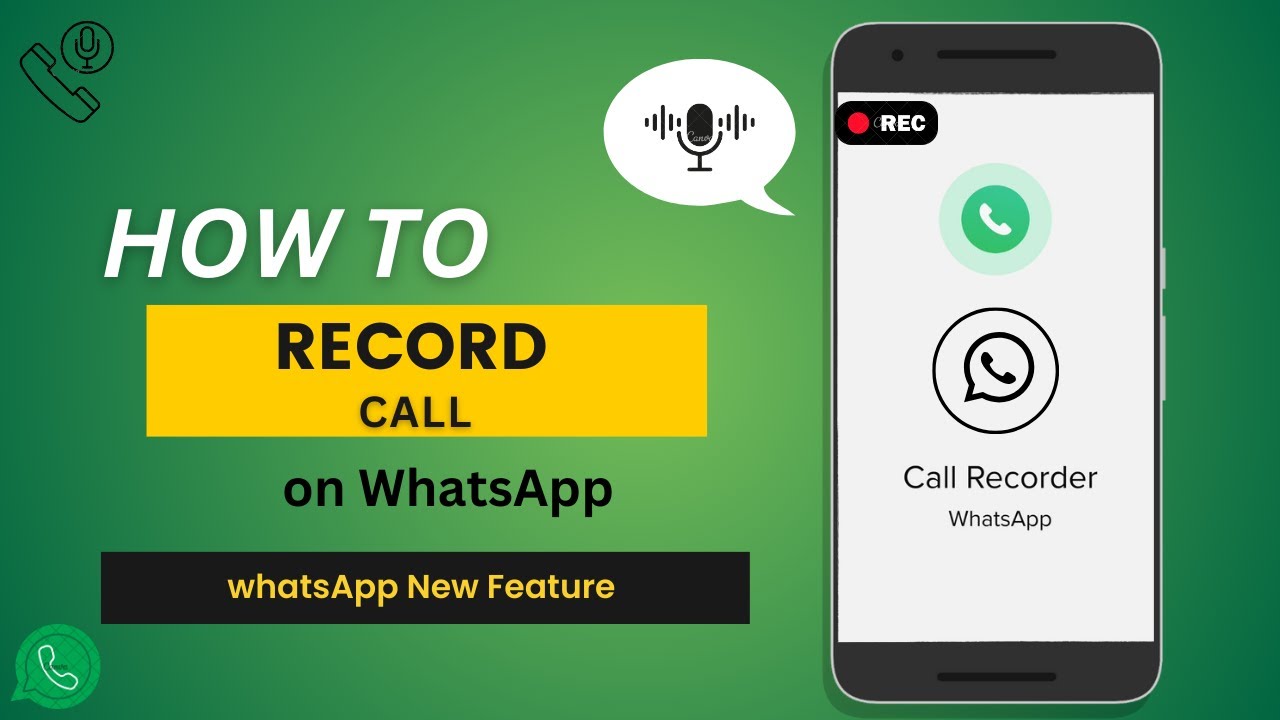
In today’s digital age, communication often takes place virtually. One of the most popular platforms for voice and video calls is WhatsApp. However, there may come a time when you need to capture an important conversation for reference. This is where knowing how to record a WhatsApp call becomes essential. In this article, we will explore various methods to make sure you can easily record your WhatsApp calls while also discussing some important tips and legal considerations.
Understanding WhatsApp Call Recording: The Basics
Before diving into the methods of capturing your WhatsApp calls, it’s crucial to understand the platform’s features and limitations. WhatsApp itself does not offer a built-in feature for call recording. Therefore, users have to rely on third-party applications or specific device settings to achieve this.
Why Record WhatsApp Calls?
Recording WhatsApp calls can be beneficial for numerous reasons, including:
- Important conversations: Keeping a record of critical discussions.
- Interviews: Capturing interviews for future reference.
- Meetings: Documenting meeting discussions for later review.
- Language practice: Recording conversations to analyze language skills.
Regardless of the reason, being aware of how to effectively record your calls is key to ensuring a seamless experience.
Spoken Tutorial: How to Record WhatsApp Calls Step-by-Step
Here’s a straightforward guide on how to record WhatsApp calls efficiently. Follow these steps based on the device you’re using:
Method 1: Using Third-Party Apps on Android
Android devices typically offer more flexibility regarding call recording. Here’s how to do it:
- Download a reliable call recording app: Google Play Store features several options such as Call Recorder – ACR or Cube Call Recorder.
- Install and launch the app: Follow the installation prompts and open the app.
- Grant necessary permissions: Allow the app to access your contacts, calls, and storage. This is essential for the app to operate properly.
- Start a WhatsApp call: Once a call is initiated, the app should automatically record it (if configured correctly).
- Access your recordings: After the call ends, recordings can be accessed through the app’s library.
Method 2: For iOS Users
Recording calls on iOS can be a bit trickier due to Apple’s strict privacy policies. However, there are options available:
- Using a Mac or iPad with QuickTime: If you have a Mac, you can connect your iPhone to QuickTime to record audio. Simply open QuickTime, select New Audio Recording, and start your call.
- Voice Memos app: Start the Voice Memos app while on a call, though this may not capture both sides of the conversation clearly.
- Third-party apps: You can use apps like TapeACall or other similar applications that facilitate call recording.
Legal Considerations of Recording Calls
Before recording any call, understanding the legal aspects is crucial. Different countries and regions have distinct laws concerning call recording. Here are some important points to consider:
- One-party consent: In many states, if at least one party consents to the recording, you’re legally allowed to do so.
- All-party consent: Some states require all participants to agree to the recording, so always inform the other party if necessary.
- Legal implications: Recording a conversation without consent can lead to legal ramifications. Always check the laws in your country or state.
Beyond legality, it’s always a good practice to inform the other person that you are recording the conversation, as this builds trust and transparency.
Best Practices for Recording WhatsApp Calls
Having the right tools and understanding the best practices can improve your recording experience. Here are some tips to keep in mind:
- Check your storage: Ensure that your device has enough storage space to record long conversations without interruptions.
- Test the setup: Before recording important calls, run a test to ensure that the recording quality is satisfactory.
- Avoid interference: Find a quiet environment to minimize background noise, contributing to clearer recordings.
- Be aware of background apps: Close unnecessary applications to improve performance and battery life during the call.
Following these best practices can help ensure a seamless and high-quality recording process when using WhatsApp for calls.
Alternative Methods for Capturing Calls
Apart from typical call recording applications, there are other creative methods available for capturing WhatsApp conversations, especially when direct recording isn’t enabled. Here are some alternatives:
Using Screen Recording Features
Most modern smartphones come with a built-in screen recording feature, which can also capture audio. Here’s how to use it:
- Enable screen recording: Swipe down from the top of your screen to access the control center and tap on the screen recording icon.
- Start the recording: Tap on the icon and begin your WhatsApp conversation.
- Stop the recording: When you finish the call, stop the screen recording by tapping the notification.
This method not only captures audio but also allows you to save video footage of the conversation, providing a richer record of your discussion.
Using an External Recording Device
If software solutions are not suitable, consider using external recording devices. Here’s a simple method:
- Bluetooth speaker: Connect your phone to a Bluetooth speaker and place a recording device (like another phone) near the speaker to capture the audio.
- Digital voice recorder: These devices can record audio directly from your conversation when held near your phone.
- Smart voice assistants: Devices like Google Home can sometimes capture audio if set up correctly.
While these methods may seem a bit unconventional, they can be highly effective for recording WhatsApp calls without relying solely on apps.






