How to make a whatsapp call on ipad: a step-by-step guide
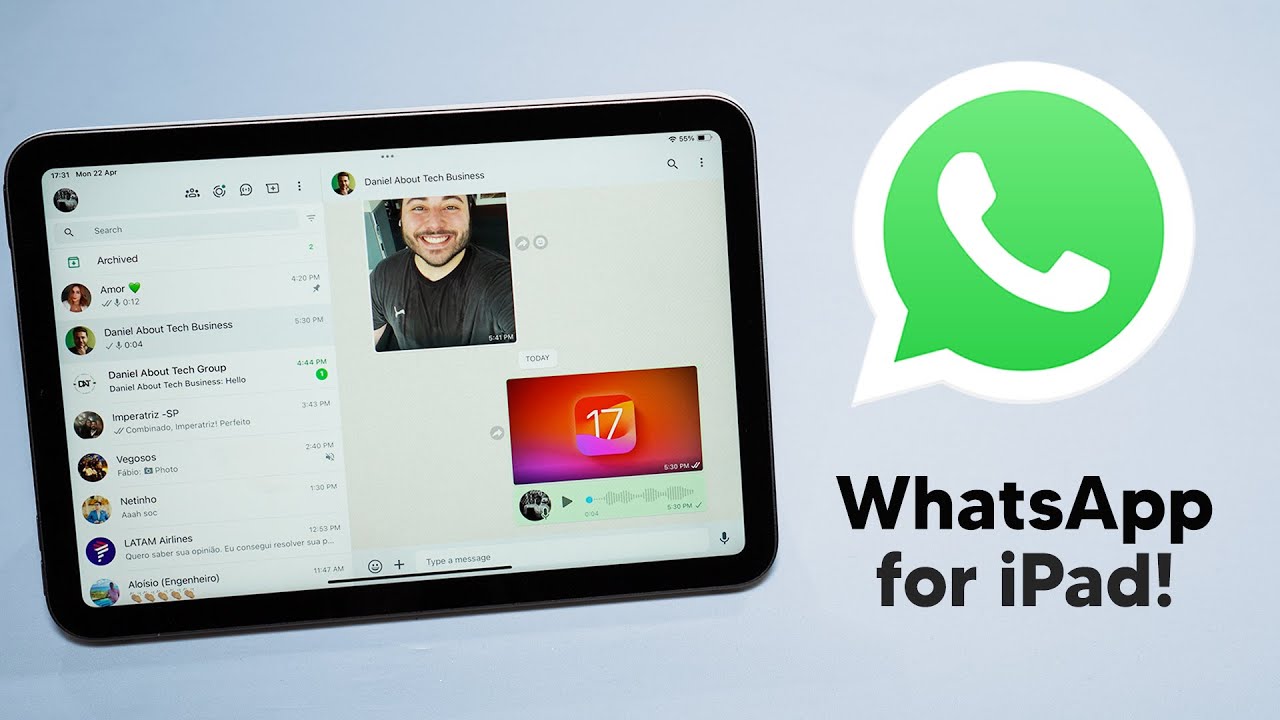
Understanding WhatsApp Calls on iPad
WhatsApp has revolutionized the way we communicate in the digital age, allowing users to connect with friends and family across the globe at the touch of a button. Making a WhatsApp call on an iPad opens up new avenues for communication, especially for iPad users who prefer larger screens for video chats. In this article, we will explore the functionality of WhatsApp calls on iPads, outlining how to initiate a call and the various features that enhance the experience.
Why Use WhatsApp for Calls?
There are numerous reasons why WhatsApp is a preferred choice for making calls:
- Cost-effective: WhatsApp calls use your internet connection, making them free of charge, barring data usage.
- Global Reach: With millions of users, it’s likely that your contacts are already on WhatsApp.
- Video and Voice Options: You can choose between video calls and voice calls based on your preference.
- Quality: WhatsApp calls often provide high-quality audio and video, as long as you have a stable internet connection.
How to Make a WhatsApp Call on iPad: A Step-by-Step Guide
Making a WhatsApp call on your iPad is straightforward. Follow this step-by-step guide to get started:
- Download WhatsApp: Ensure you have the latest version of WhatsApp installed on your iPad. WhatsApp is not available as a standalone app for iPad but can be accessed through WhatsApp Web.
- Connect Your Phone: Open WhatsApp on your smartphone, go to the settings, and tap on Linked Devices. Scan the QR code shown on WhatsApp Web using your smartphone.
- Find Your Contact: Once your account is linked, search for the contact you wish to call. Navigate to the Chats tab to locate recent conversations, or use the search bar.
- Initiate the Call: Tap on the contact’s name at the top of the chat window, and select either Voice Call or Video Call.
- Enjoy Your Call: Once the call is connected, enjoy your conversation! Ensure that your microphone and speakers are working correctly for the best experience.
Tips for a Successful WhatsApp Call
To enhance your calling experience, consider the following tips:
- Check Your Internet Connection: A stable Wi-Fi connection is crucial for high-quality calls.
- Use Headphones: To minimize background noise and enhance audio quality, use headphones with a built-in microphone.
- Avoid Background Noise: Choose a quiet location for your call to avoid disruptions.
- Update Your App Regularly: Ensure you are using the latest version of WhatsApp for the best features and fixed bugs.
Exploring WhatsApp Features on iPad
WhatsApp on your iPad is not just limited to calling. It also offers a plethora of features that enrich your communication experience:
Sending Messages
Beyond making calls, you can easily send messages to contacts and groups. Here’s how:
- Start a chat by clicking on the New Chat icon, select a contact, and type your message.
- You can also send images, videos, and documents directly through the chat interface.
Making Group Calls
WhatsApp allows you to make group calls, enhancing your ability to connect with multiple friends or family members simultaneously:
- To initiate a group call, create a group chat by tapping on the New Chat icon, add contacts, and then follow the same steps for making a call.
- Simply select the Voice Call or Video Call option after tapping the group name.
Using Chat Features
WhatsApp includes chat features that enhance your messaging experience:
- Voice Messages: You can send quick voice messages when typing isn’t convenient.
- Stickers and Emojis: Add some fun to your conversations with stickers and emojis.
- Document Sharing: Easily share documents up to 100 MB with your contacts.
Troubleshooting WhatsApp Call Issues on iPad
Sometimes, users may encounter problems while making WhatsApp calls on their iPads. Here are some common issues and solutions:
Call Not Connecting
If your call is not connecting, consider the following:
- Check Your Internet: Ensure that you have a reliable Wi-Fi connection.
- Update WhatsApp: Make sure you are using the latest version of the app.
Poor Audio or Video Quality
If the call quality is poor, try these solutions:
- Close Other Applications: Running multiple applications can slow down your device.
- Restart Your iPad: A simple restart can resolve many performance issues.
Notifications Issues
If you’re not receiving call notifications:
- Check Notification Settings: Ensure WhatsApp notifications are enabled in your iPad’s settings.
- Update Settings: Check if Do Not Disturb mode is turned off.
Enhancing Your WhatsApp Experience on iPad
To truly maximize your experience with WhatsApp on an iPad, consider integrating additional features and management techniques:
Organizing Your Contacts
Organize your WhatsApp contacts for easier communication:
- Create Groups: This allows you to message multiple contacts simultaneously.
- Label Contacts: Use labels to categorize your contacts for quicker access.
Managing Storage
Over time, WhatsApp can accumulate a significant amount of data. Manage your storage space by:
- Clearing Chats: Regularly delete old chats that are taking up unnecessary space.
- Reviewing Media: Check the storage settings in WhatsApp to see what’s consuming the most space and delete as necessary.
Enjoying Additional Features
WhatsApp continues to innovate with new features regularly. Keep an eye out for:
- Voice and Video Message Functions: This allows for more dynamic conversations.
- Shopping Features: Some users can shop directly through WhatsApp with business accounts.
By utilizing these tips and features, making a WhatsApp call on your iPad becomes not only a simple task but also a rich and engaging experience that enhances communication in today’s fast-paced world.






