How to find archived chats on whatsapp easily
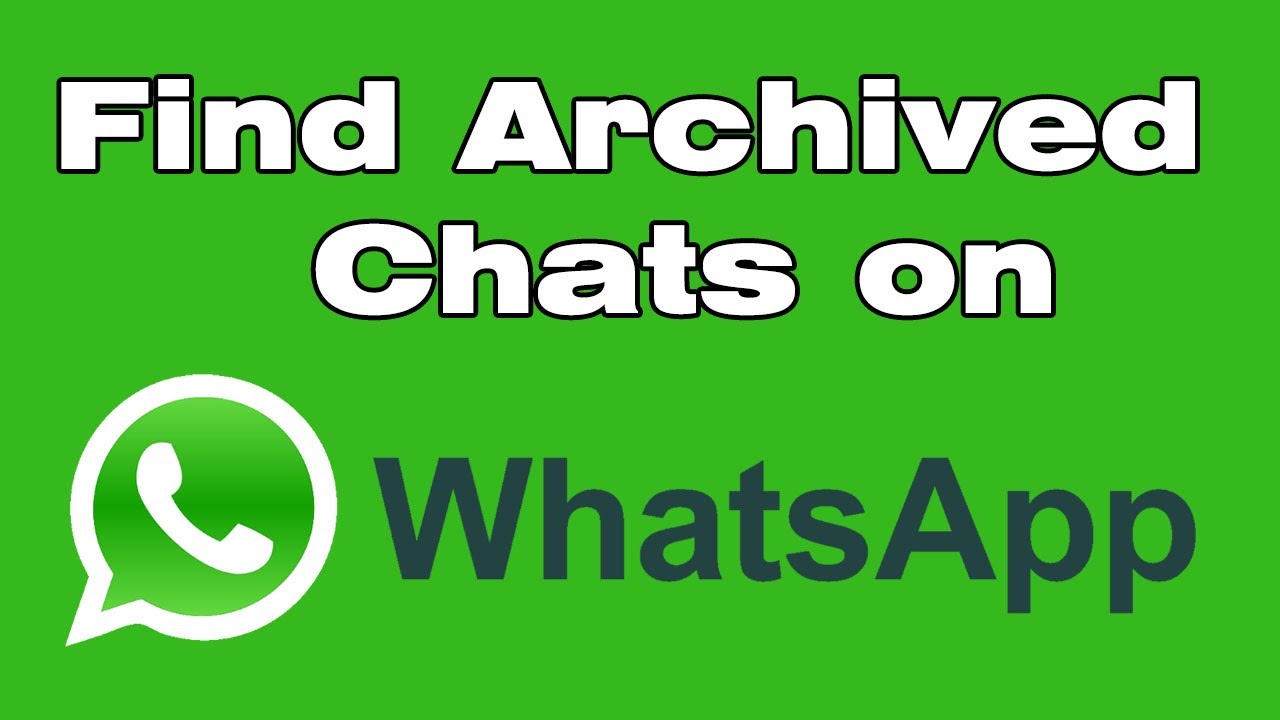
Understanding Archived Chats on WhatsApp
WhatsApp has become an essential tool for communication, allowing users to engage in conversations with friends, family, and colleagues easily. One feature that often goes unnoticed is the archived chats functionality. This allows users to hide specific conversations from the main chat list without deleting them. It’s perfect for managing conversations that may not be relevant at the moment but are still valuable for future reference.
By archiving chats, users can declutter their chat interface and focus on active conversations. However, many users struggle with locating their archived chats when they need them. In this article, we will explore different ways to find archived chats on WhatsApp, making the process as straightforward as possible.
How to Access Archived Chats on WhatsApp for Android
If you are an Android user, finding your archived chats on WhatsApp is a simple process. Here are the steps you need to follow:
- Open WhatsApp on your Android device.
- Scroll to the bottom of your chat list. Here, you will see an option labeled Archived Chats.
- Tap on Archived Chats to view all the conversations that you have archived.
How to Unarchive Chats
You might want to bring back some of your archived conversations to your main chat list. To unarchive a chat, follow these steps:
- In the Archived Chats section, find the chat you want to restore.
- Long press on the chat until a menu appears.
- Select Unarchive from the options that show up.
Once you’ve unarchived the chat, it will automatically return to your main chat list.
Finding Archived Chats on WhatsApp for iOS
iOS users can also easily access their archived chats. The process is slightly different from Android but remains user-friendly:
- Launch the WhatsApp application on your iPhone.
- Scroll to the top of your chat list.
- You will see an option labeled Archived Chats right above your chat list—tap on it.
Restoring Archived Chats on iOS
If you’re looking to unarchive a chat on your iPhone, here are the steps:
- Access the Archived Chats section.
- Swipe left on the chat you wish to unarchive.
- Tap on the Unarchive button that appears to restore it to your main chat list.
Tips for Managing Archived Chats
Aside from accessing archived chats, managing them efficiently can enhance your overall experience on WhatsApp. Here are some practical tips:
- Regularly Review Archived Chats: Make it a habit to check your archived chats periodically. This helps to keep your chat list organized and may remind you of conversations you want to revisit.
- Use Archiving for Temporary Conversations: If you often receive messages from groups or individuals that you do not want cluttering your list, consider archiving them instead of deleting them.
- Label Important Chats: Although WhatsApp does not allow users to label chats, you can utilize unique emojis or identifiers at the start of chat names to help recall important conversations when browsing through archives.
- Avoid Over-Archiving: Be mindful of the number of conversations you archive. Too many archived chats can become overwhelming when you need to locate a specific one.
Why You Should Use the Archive Feature
Using the archive feature on WhatsApp offers several advantages:
- Improves Organization: Archiving helps maintain a tidy communication space by keeping non-essentials out of everyday sight, allowing for a more focused messaging area.
- Preserves Information: Important conversations can be kept without the risk of accidental deletion, ensuring that you have the information when needed.
- Easy Access: Archived chats are always accessible without cluttering your main chat screen, making it easy to find conversations when required.
By utilizing the archive feature, WhatsApp users can maintain better control over their communication environment. It is a powerful tool that, when used effectively, can streamline interactions and enhance productivity.
Exploring Advanced Archive Functions
Beyond just archiving individual conversations, WhatsApp offers various advanced functions to manage discussions.
Archive Entire Groups
Similar to archiving individual chats, you can also archive entire groups. This is particularly useful for managing multiple group conversations without having to mute notifications or leave the group:
- Navigate to the group chat you wish to archive.
- Long press on the group name until a menu pops up.
- Select Archive from the provided options.
Notifications and Archived Chats
It’s important to note that archiving a chat does not prevent notifications from coming through. If a new message is sent in an archived chat, it will unarchive that thread automatically. To manage notifications effectively:
- Mute Group Chats: If you’re archiving a group chat, consider muting notifications for that group to prevent being notified about every message while it’s archived.
- Adjust Notification Settings: Tailor WhatsApp notification settings according to your personal needs, ensuring that only essential messages alert you.
Advanced archive functions allow users to customize their WhatsApp experience, tailoring it to fit their unique communication needs.
Conclusion
Finding archived chats on WhatsApp is not only a straightforward process but also a beneficial one. By effectively utilizing the archive feature, users can keep their chat lists organized, maintain relevant conversations, and overall, enhance their messaging experience. With the knowledge shared in this article, you’ll be well-equipped to manage your WhatsApp conversations, ensuring that you can always find what you need, when you need it.






