How to download video from whatsapp web easily and efficiently
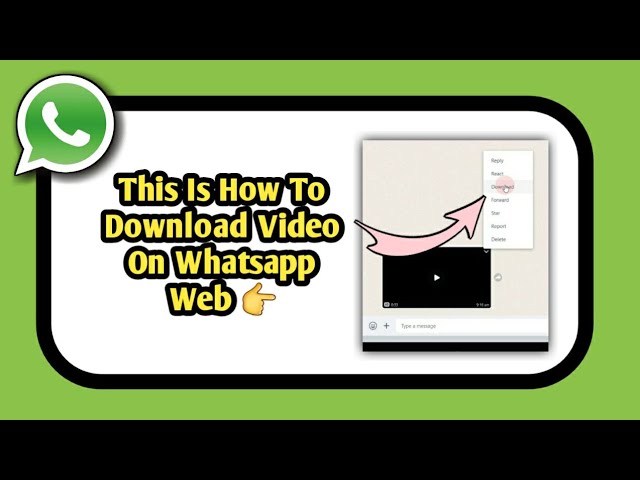
- 1 Understanding WhatsApp Web
- 2 Why You Might Want to Download Videos from WhatsApp Web
- 3 How to Download Video from WhatsApp Web Easily
- 4 Alternative Ways to Save Videos from WhatsApp Web
- 5 Managing Downloaded Videos from WhatsApp
- 6 Ensuring Quality and Security When Downloading Videos
- 7 Conclusion and Tips for a Smooth Downloading Experience
Understanding WhatsApp Web
WhatsApp Web is an integral part of the popular messaging platform, allowing users to send and receive messages directly from their computer. This web-based interface mirrors your WhatsApp mobile app, letting you manage your conversations conveniently. In this section, we’ll explore what WhatsApp Web is and how it enhances communication.
To access WhatsApp Web, all you need is a computer with internet access and the WhatsApp application installed on your mobile device. After scanning a QR code from your phone, you will have the same conversations available on your desktop. This also includes all shared media, including videos.
Why You Might Want to Download Videos from WhatsApp Web
Downloading videos from WhatsApp Web can be beneficial for several reasons:
- Storage: Save important videos to your computer for better organization and backup.
- Editing: If you are a content creator, you may want to edit videos received via WhatsApp before sharing them on social media.
- Sharing: Downloading allows you to forward videos through different platforms without hassle.
- Quality Preservation: Some media may lose quality when shared through various apps. Downloading ensures you keep the original quality.
With these points in mind, let’s delve into the specific methods for downloading these videos seamlessly from WhatsApp Web.
How to Download Video from WhatsApp Web Easily
Downloading videos from WhatsApp Web is a simple task if you follow these steps:
Step-by-Step Instructions
- Open WhatsApp Web: Start by navigating to web.whatsapp.com in your browser.
- Scan the QR Code: Open WhatsApp on your mobile device, tap on the three dots for Menu, select “Linked Devices,” and use your phone to scan the displayed QR code.
- Access Your Chats: Click on the chat where the video is shared. Make sure to locate the media section in the chat for easier access.
- Locate the Video: Look for the video file you wish to download. Click on it to open it in full view.
- Download the Video: Click on the download icon, typically represented by a downward arrow, located near the video. The video will be saved to your computer’s default download folder.
This straightforward process enables you to save any video sent to you via WhatsApp Web effectively. But sometimes, there may be issues or specific conditions under which the video might not be directly downloadable. Below, we discuss alternatives and tips for those situations.
Alternative Ways to Save Videos from WhatsApp Web
In some cases, you might find that you cannot download a video directly due to browser issues or connectivity problems. Here are alternative methods you can employ:
Using Browser Developer Tools
If the download icon is not working, you can use your browser’s Developer Tools to download the video manually. Here’s how:
- Right-click on the video and select “Inspect” or “Inspect Element” from the context menu.
- In the Elements panel, find the video tag. It usually starts with
<video src=". - Copy the URL from the src attribute.
- Open a new browser tab, paste the URL, and hit Enter. The video should begin playing.
- Right-click on the video and choose “Save video as…” to download it to your computer.
Using Third-Party Downloaders
Another option is to use third-party downloading tools. These can help you download videos even when the browser method fails. Here’s a general process to follow:
- Search for a reputable video downloader online.
- Copy the link of the video from WhatsApp Web using the method mentioned above.
- Paste the link into the video downloader’s input field.
- Follow the website’s instructions to download the video to your device.
While third-party tools may be convenient, always ensure they are safe and avoid those that require unnecessary permissions.
Managing Downloaded Videos from WhatsApp
After you download videos from WhatsApp Web, you may want to manage your media files efficiently. Here are some tips on organizing, renaming, and editing your downloaded videos:
Organizing Your Videos
Keep your videos categorized for easy access. Consider creating specific folders such as:
- Family Videos
- Work-Related Videos
- Important Files
- Social Media Shares
By sorting videos, you will save time when you need to retrieve them, thus enhancing productivity.
Renaming and Editing Videos
After downloading, you might want to rename your videos to understand their content better. Use names that are both descriptive and intuitive, such as:
- Family_BBQ_April2023.mp4
- Marketing_Presentation_Review.mp4
- Vacation_Spain_2022.mp4
If you are inclined toward content creation, consider basic editing tools that can trim, merge, or apply effects to your videos. This action can breathe new life into your media and tailor them for specific platforms!
Ensuring Quality and Security When Downloading Videos
As you navigate through the process of saving videos from WhatsApp Web, keep in mind the importance of quality, as well as security. Videos shared via WhatsApp may not always be in their original quality due to various factors.
Checking Video Quality
After downloading, always check the quality of the video. If it appears compressed or distorted, consider reaching out to the sender to get the original file, as WhatsApp may reduce the file size for easier sharing.
Staying Safe While Downloading
To protect yourself from insecure downloads, remember these tips:
- Only download from trusted contacts.
- Be cautious about unsolicited video links that may lead to harmful content.
- Keep your device protected with up-to-date antivirus software.
Taking these precautions will help maintain your device’s health while ensuring that your media files remain intact and accessible.
Conclusion and Tips for a Smooth Downloading Experience
Now that you understand the methods for saving videos from WhatsApp Web, you can make the most of this feature. Be patient, especially during times with slow internet access, and don’t hesitate to utilize alternative methods when necessary.
By organizing your media and keeping a close eye on quality, you can significantly enhance your experience with WhatsApp, taking full advantage of the capabilities it has to offer. Remember that regular updates to your WhatsApp application also play a critical role in ensuring a smooth and efficient interface for downloading videos.






