How to delete duplicate videos on whatsapp quickly and easily
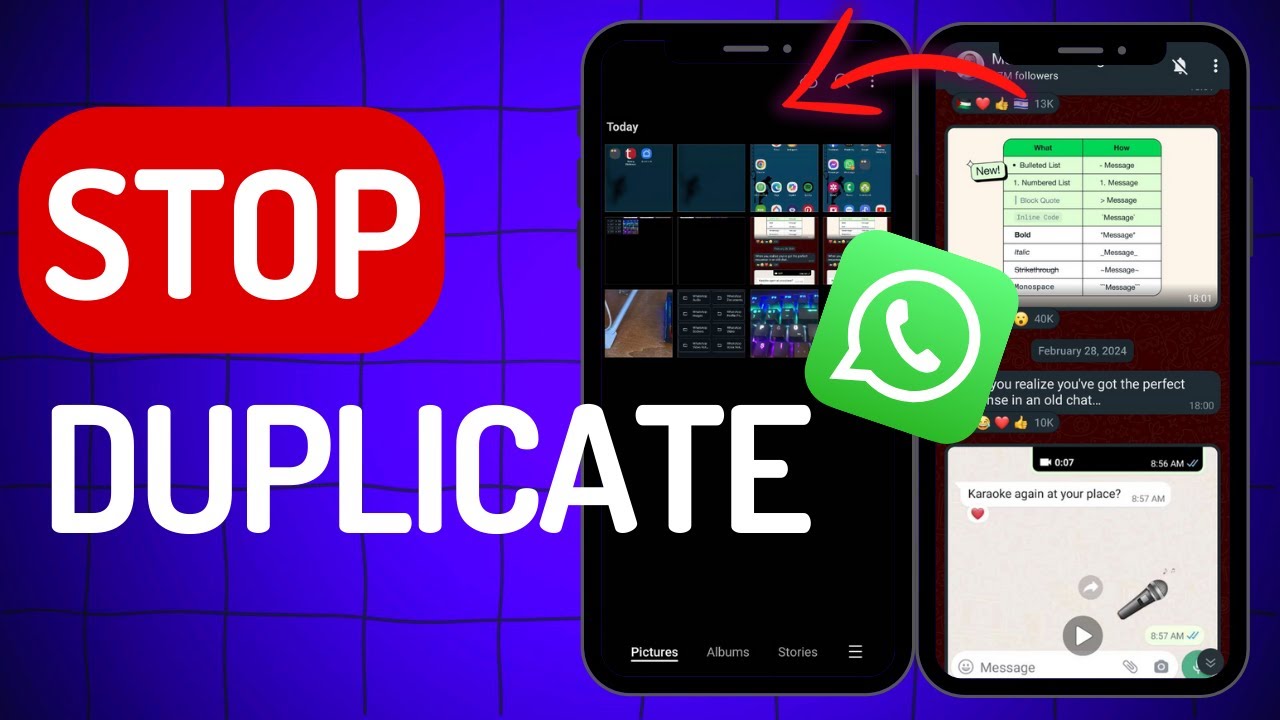
In today’s digital age, we often find ourselves overwhelmed with content, particularly videos. Apps like WhatsApp make it easy to share and receive videos, but this can lead to the accumulation of duplicate videos. If you’re wondering how to delete duplicate videos on WhatsApp, stay tuned as we dive deep into efficient methods to clean up your gallery.
- 1 The Importance of Managing Your WhatsApp Media
- 2 Quick Techniques to Remove Duplicate Videos
- 3 Best Apps to Help You Delete Duplicate Videos on WhatsApp
- 4 Best Practices to Avoid Duplicate Videos in the Future
- 5 Understanding WhatsApp’s Media Management Limitations
- 6 Facing Issues? Solutions to Common Problems
The Importance of Managing Your WhatsApp Media
Managing media files on WhatsApp is crucial for several reasons:
- Storage Issues: WhatsApp may become slow or laggy if your phone is cluttered with duplicate videos.
- Faster Access: A well-organized media library lets you find your files quickly.
- Better Video Quality: Often, duplicates may take up space while the quality of videos varies. Removing unnecessary ones frees up storage for higher quality files.
Therefore, understanding how to remove duplicate videos from WhatsApp is more than just about aesthetics; it’s about enhancing your device’s performance and your overall user experience.
Quick Techniques to Remove Duplicate Videos
If you need to find out how to remove duplicate videos on WhatsApp quickly, follow these easy steps:
Manual Deletion Method
1. **Open WhatsApp**: Launch the app where you frequently receive videos.
2. **Go to Chats**: Navigate to the chat conversation where the videos were shared.
3. **Access Media**: Tap on the contact or group name at the top, then select Media, Links, and Docs.
4. **Sort Through Videos**: Go through the video list and look for duplicates carefully.
5. **Delete Unwanted Files**: Press and hold on to any duplicate video, then select the delete option.
Using WhatsApp’s Built-in Storage Management
WhatsApp offers a built-in storage management feature:
- Tap on Settings.
- Choose Data and Storage Usage.
- Select Storage Usage to view chat-by-chat storage consumption.
- Identify chats taking up space and delete videos directly from there.
Utilizing File Manager
Another effective way to locate and remove duplicates involves your device’s file manager:
1. **Open File Manager**: Navigate to the folder where WhatsApp media is stored, usually in /WhatsApp/Media/WhatsApp Video/.
2. **Search for Duplicates**: Use the search feature to find files with similar names, which often points to duplicates.
3. **Delete**: Once identified, select and remove them to free up space.
This method often reveals hidden duplicates that might not appear in the app interface.
Best Apps to Help You Delete Duplicate Videos on WhatsApp
In addition to manual methods, several third-party applications can significantly assist in removing duplicate videos:
- Duplicate Files Fixer: This app scans your device and highlights all duplicate files including videos, allowing you to delete them in bulk.
- Remo Duplicate File Remover: A popular choice among users for its efficiency, this app provides a user-friendly interface and quick results.
- Google Photos: By using Google Photos, you can automatically back up videos and use the “Free Up Space” option to remove local duplicates.
Choosing the right tool can save you time and prevent accidental deletions by giving you a clearer view of what you own.
Best Practices to Avoid Duplicate Videos in the Future
Now that you’ve learned how to eliminate the duplicates you’ve amassed, it’s vital to develop habits that prevent future duplicates:
Control Media Saving Settings
1. **Restrict Automatic Downloads**: Open WhatsApp > Settings > Data and Storage Usage > Media Auto-Download, and adjust it to download media only when you’re connected to Wi-Fi.
2. **Share Judiciously**: Instead of resending video files within the chat, consider forwarding existing videos directly to keep duplicates at bay.
Regular Maintenance
Set aside time weekly or monthly to review your media files:
- Look for unnecessary videos that no longer hold value.
- Utilize third-party apps as mentioned previously to regularly scan for duplicates.
Back Up Important Videos
Consider backing up important videos:
- Use cloud storage services such as Google Drive or Dropbox so that you can safely delete them from your phone, reducing the chances of duplicates.
- Regularly update your backups, ensuring that any new significant videos are saved.
Understanding WhatsApp’s Media Management Limitations
While WhatsApp provides a measure of media management, it is limited in a few ways. The platform doesn’t automatically identify duplicates, leaving users to deal with the clutter manually. Here are some limitations:
- No built-in duplicate video detector: Unlike other file management systems, WhatsApp lacks a feature that specifically detects repeated content.
- Storage management notices: WhatsApp merely alerts users when storage is low without offering solutions for specific duplicate content.
Being aware of these limitations emphasizes the importance of maintaining your media library actively. By implementing regular checks and using third-party apps, you can maintain control over your WhatsApp videos.
Facing Issues? Solutions to Common Problems
When deleting duplicate videos on WhatsApp, some users may encounter issues. Here are some common problems and suggested solutions:
Accidental Deletion of Important Videos
If you mistakenly delete an important video:
- Check WhatsApp Media Folder: Deleted files may still reside in the media folder if not permanently removed.
- Restore from Cloud Backup: If you back up your WhatsApp chats to Google Drive or iCloud, you might restore deleted videos from the last backup.
Performance Issues Post Deletion
After deleting videos, you might notice performance issues in WhatsApp. Here’s how to mitigate them:
- Clear Cache: In your device’s settings, navigate to Apps > WhatsApp > Storage > Clear Cache. This will free up temporary files.
- Update App: Ensure you are using the latest version of WhatsApp to benefit from performance fixes and improvements.
With the right strategies and tools, learning how to delete duplicate videos on WhatsApp can transform your experience, yielding a more organized media library and a more efficient app performance. Make these maintenance practices part of your digital hygiene routine!






