How to create a whatsapp group from excel in simple steps
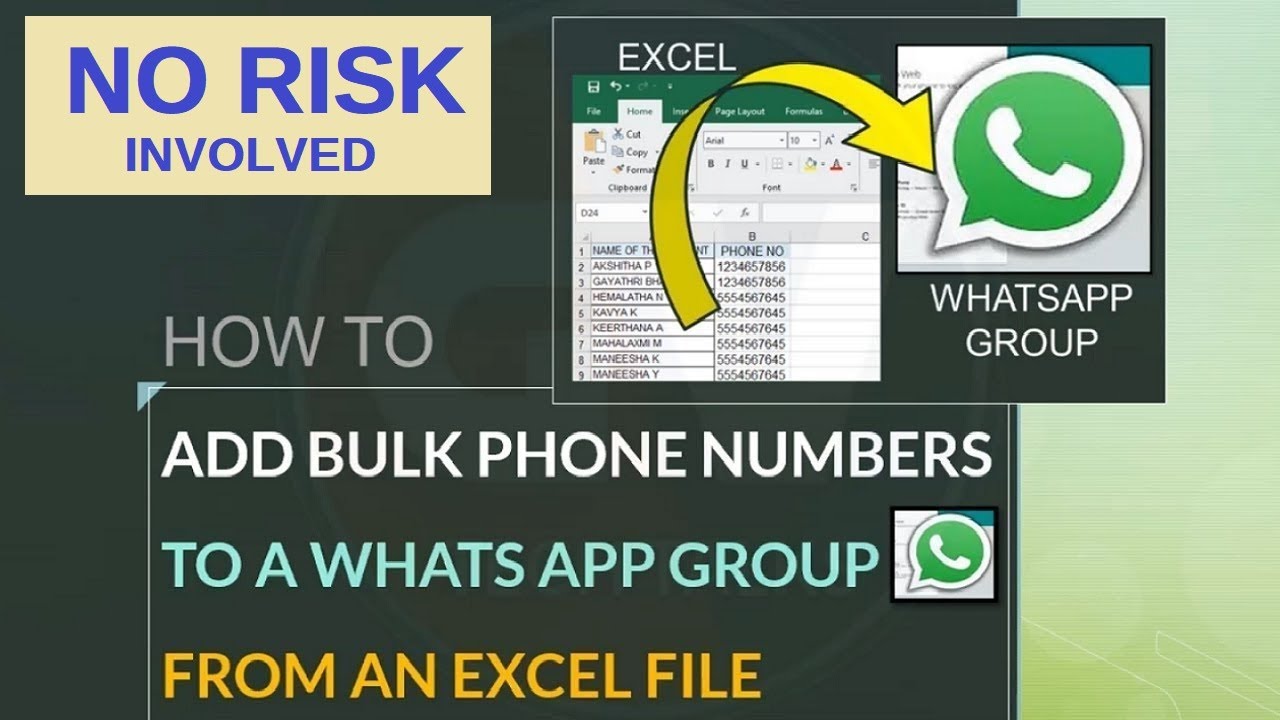
Understanding the Basics of WhatsApp Groups
WhatsApp has revolutionized the way we communicate, making it easy to connect with friends, family, and colleagues. One of the standout features of WhatsApp is its ability to create groups, allowing users to engage with multiple contacts simultaneously. This feature is particularly beneficial for those who wish to organize events, collaborate on projects, or even just keep in touch with loved ones. Having an organized method to create a WhatsApp group will not only save time but also allow for a more streamlined communication process.
How to Create a WhatsApp Group from Excel
Creating a WhatsApp group using a list of contacts from Excel can seem daunting, but with a few simple steps, it becomes a straightforward task. Here’s how you can do it efficiently:
Step 1: Prepare Your Contact List
The first step is to gather all the contacts that you want to include in your WhatsApp group. Follow these steps:
- Open Microsoft Excel or any spreadsheet software.
- Create a new sheet and name it something relevant, like “WhatsApp Group Contacts.”
- In the first column, list the names of the contacts.
- In the second column, input their corresponding phone numbers, making sure they are in the correct format (including the country code).
Once you have your list, review it for accuracy to ensure all contacts are correctly typed.
Step 2: Save Your File
After preparing your contact list, save your file in a recognizable format. It’s common to save Excel files as:
- CSV (Comma Separated Values)
- XLSX (Excel Workbook)
For the purpose of importing the contacts to your WhatsApp application, saving it as a CSV file may be beneficial for data manipulation.
Step 3: Import Your Contacts to WhatsApp
Now that you have your contacts organized in an Excel file, the next step is to ensure these contacts are in your phone’s contact list before starting the group creation process. Here’s how you do it:
- Open your CSV file and copy the phone numbers.
- Open your mobile phone’s contact application.
- Paste the phone numbers and save them.
This process will allow WhatsApp to recognize these contacts when creating a group.
Step 4: Create Your WhatsApp Group
With your contacts in your phone, follow these steps to create the group:
- Open WhatsApp on your mobile device.
- Tap on the “Chats” tab.
- Click on the “New Chat” icon.
- Select “New Group.” Here, you will see a list of all your contacts.
- Search for the contacts you just imported from your Excel sheet and select them.
- Once you have selected all necessary members, tap “Next.”
- Assign a name for your group and add an optional icon if desired, then tap “Create.”
Your WhatsApp group is now ready, and you can start sharing messages, images, and multimedia files instantly.
Benefits of Using Excel for WhatsApp Group Creation
Utilizing Excel to create WhatsApp groups offers numerous advantages:
- Efficiency: You can manage a large list of contacts effortlessly with Excel’s functionalities.
- Accuracy: Ensuring contact numbers are correctly formatted means fewer issues when creating a group.
- Simplicity: Excel provides an easy interface for organizing and editing contact details.
- Bulk Processing: You can handle many contacts at once, making it easier to set up multiple groups as needed.
- Customizability: Excel allows for additional notes or details about each contact if you wish to keep that information handy.
Common Mistakes to Avoid When Creating WhatsApp Groups
While creating WhatsApp groups from Excel might seem simple, users often make errors that can hinder the process. Be aware of these common pitfalls:
- Incorrect Phone Number Format: Ensure each number includes the correct country code and is free from spaces or special characters.
- Duplicating Entries: Confirm your list is clean and free of duplicates to avoid unnecessary confusion while creating the group.
- Forgetting to Sync Contacts: After importing your contacts, make sure the contacts are properly synced with your phone to appear on WhatsApp.
- Ignoring Group Name Policies: WhatsApp has restrictions on group names (like length and appropriateness). Keep this in mind while naming your group.
Advanced Tips for Managing WhatsApp Groups
After setting up your WhatsApp group, managing it effectively is key to ensuring good communication among members. Here are some tips to optimize the experience:
Regularly Update Your Contact Lists
As contacts change or new members need to be added to your group, regularly updating your Excel sheet to reflect these changes is essential. This allows for ongoing group functionality without hiccups.
Utilize Group Features
WhatsApp offers various features within groups, including:
- Group Description: Provide information about the group’s purpose and guidelines.
- Admin Controls: Designate admins to help manage the group and maintain order.
- Mute Notifications: Encourage members to mute notifications during off-hours to avoid distractions.
Respect Privacy
It’s critical to respect everyone’s privacy within a group. Always obtain consent before adding someone to a group and be mindful of sharing personal information.
By following these steps and tips, you can create and manage WhatsApp groups effectively using data from Excel, enhancing your communication prowess whether for business or personal use.






