How do i unsend a message on whatsapp: a step-by-step guide
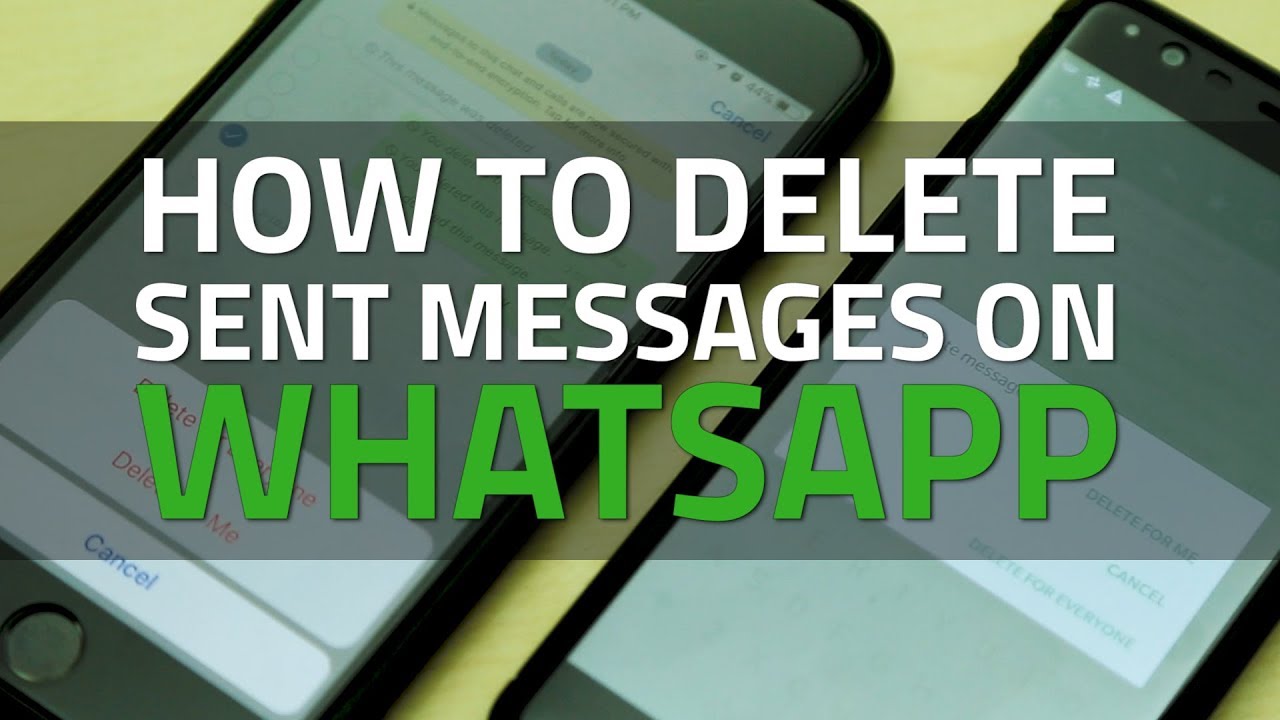
- 1 Understanding WhatsApp Message Sending and Unsending Features
- 2 How Do I Unsend a Message on WhatsApp? A Step-by-Step Guide
- 3 Key Considerations Before Unsending a Message
- 4 Exploring Additional Features of WhatsApp Messaging
- 5 Common Issues and Troubleshooting Tips
- 6 Understanding the Importance of Message Management in Professional Settings
Understanding WhatsApp Message Sending and Unsending Features
WhatsApp is one of the most popular messaging platforms globally, known for its user-friendly interface and robust functionalities. One of the features that users frequently inquire about is the ability to unsend a message. This option is vital, especially when a message has been sent by mistake or contains a typo that needs correcting. When you communicate in real-time using apps like WhatsApp, mistakes can happen. Luckily, WhatsApp has integrated an unsend feature that allows users to delete messages even after they have hit the send button.
How Do I Unsend a Message on WhatsApp? A Step-by-Step Guide
The process of removing messages on WhatsApp is straightforward but varies slightly depending on whether you’re using an Android or iOS device. Below, you’ll find a simple, detailed guide on how to retract a message.
For Android Users:
- Open WhatsApp: Launch the WhatsApp application on your Android device.
- Select the Chat: Navigate to the chat where you want to unsend a message.
- Locate the Message: Find the message you wish to retract.
- Tap and Hold: Press and hold on the message until a menu appears.
- Choose Delete: Now, select the delete icon (a trash bin) from the options.
- Select ‘Delete for Everyone’: You will see options like ‘Delete for Me’ and ‘Delete for Everyone’. Select ‘Delete for Everyone’ to remove the message from the chat for both you and the recipient.
For iOS Users:
- Open WhatsApp: Launch the WhatsApp app on your iPhone.
- Select the Chat: Go to the chat containing the message you want to remove.
- Find the Message: Scroll through to locate the specific message.
- Tap and Hold: Tap and hold the message until options appear.
- Select ‘Delete’: Choose the delete option (trash can icon) when prompted.
- Tap on ‘Delete for Everyone’: Ensure you select ‘Delete for Everyone’ to retract the message from both your view and that of the recipient.
Key Considerations Before Unsending a Message
Even though retracting a message on WhatsApp is efficient, there are several important factors to consider:
- Time Limits: You can only unsend a message within a 1-hour, 8-minute, and 16-second window after sending it.
- Recipient Notifications: If you successfully delete the message, it will show a note in the chat stating ‘This message was deleted’, so the recipient will know that something was removed.
- Group Chats: When deleting messages in group chats, everyone in the group will see the deletion notice.
- Internet Connection: Make sure your device is connected to the internet while performing this action; otherwise, the delete option may not work.
Exploring Additional Features of WhatsApp Messaging
WhatsApp continues to evolve, introducing several features that enhance the user experience. Here are some noteworthy capabilities:
- Media Sharing: Users can share images, videos, documents, and voice notes with ease.
- End-to-End Encryption: Conversations on WhatsApp are protected by high-level encryption, ensuring that only the sender and receiver can read the messages.
- Voice and Video Calls: The ability to make crisp voice and high-quality video calls is an invaluable feature.
- Status Updates: Users can post images, text updates, and videos that disappear after 24 hours, similar to stories found on other social media platforms.
- WhatsApp Web: Messaging on a desktop is made easy with WhatsApp Web, allowing users to connect their phone and send messages from the computer.
Common Issues and Troubleshooting Tips
Many users face hurdles while trying to utilize WhatsApp features, including retracting messages. Here are some common problems and their solutions:
Message Not Deleting
If you find that your message won’t delete, consider the following:
- Time Limit: Ensure that you’re within the time limits for deleting the message; otherwise, it cannot be unsent.
- Internet Connection: Check if your internet connection is stable. Sometimes, a weak connection can hinder operations.
- App Update: Ensure your WhatsApp application is updated to the latest version. Outdated apps may not function correctly.
Notifications of Deleted Messages
When a message is deleted, the recipient will usually see a ‘This message was deleted’ prompt, which can feel like an awkward situation. Here are a few ways to handle it:
- Be Open: If you accidentally sent a message in error, consider explaining yourself. Transparency improves communication.
- Use Humor: Lightening the situation with humor can ease any awkward moments resulting from the deletion.
- Follow Up: If necessary, send a following message to clarify your intent or share the correct information.
Understanding the Importance of Message Management in Professional Settings
For many individuals, WhatsApp is not only a platform for casual chats but also a vital communication tool in professional contexts.
Effective message management can lead to better relationships and clearer communication:
Creating Clarity in Communications
Utilizing the unsend feature can help maintain professionalism in workplace conversations. In professional settings:
- Correcting Errors: Quickly retracting a typing error helps maintain clear communication.
- Maintaining Privacy: With an active unsend option, sensitive information can be quickly retracted before it creates any trouble.
- Improving Professional Image: Frequent errors without correction can tarnish your professional image; unsending messages shows you take communication seriously.






