How to refresh whatsapp and improve its performance
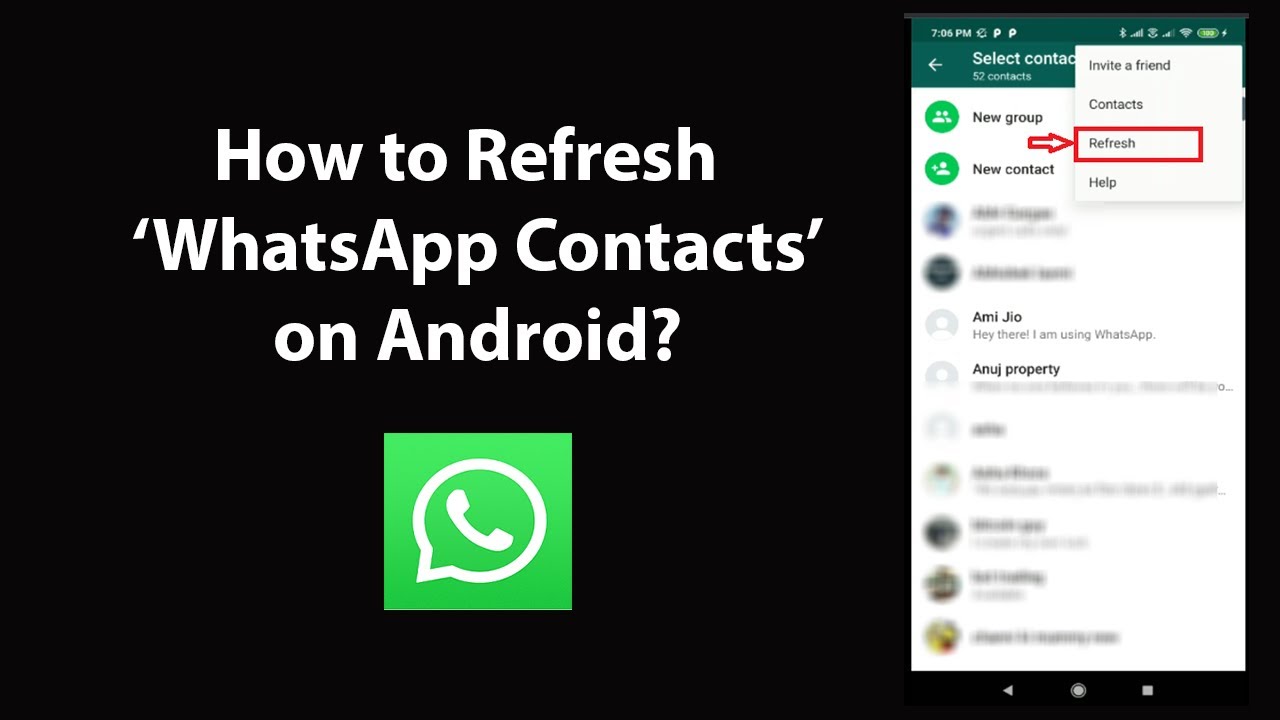
Understanding WhatsApp and the Need for Refreshing
WhatsApp is an immensely popular messaging platform that allows users to connect, share media, and communicate seamlessly around the globe. With its millions of users, it’s crucial to ensure that the application runs efficiently. There are instances when you might feel the need to refresh WhatsApp to enhance its performance. Common reasons for this include app glitches, slow message delivery, and issues with media uploading.
Common Issues That May Require a Refresh
Understanding the issues can help in determining how to effectively refresh the app. Here are some typical problems users encounter:
- Slow Notifications: Sometimes notifications for messages arrive late or not at all.
- Delayed Message Delivery: Messages may get stuck on sending, often requiring a refresh to rectify.
- Media Upload Failures: Images and videos might fail to upload without a proper app refresh.
- Battery Drain: If WhatsApp is consuming more battery than usual, a refresh may help restore efficiency.
How to Refresh WhatsApp Effectively
Executing a refresh on WhatsApp could involve various methods based on the specific issue at hand. Below are several methods outlined to ensure you can improve the performance of your app.
1. Restarting the Application
The simplest method to refresh WhatsApp is by completely closing and reopening the application. Here’s how to do it:
- For Android: Open the recent apps menu, find WhatsApp, and swipe it away to close it. Then, reopen the app from your home screen or app drawer.
- For iPhone: Double-tap the home button or swipe up from the bottom to view active apps. Swipe WhatsApp up to close it, then relaunch the app.
This method can quickly resolve minor glitches and refresh your connection to the server, allowing for smoother operations.
2. Clearing Cache and Data
If the basic restart doesn’t yield the desired results, it’s recommended to clear the cache and data of the WhatsApp application. This process can restore the app’s performance by removing unnecessary files that may hinder its functionality. To do this:
- On Android:
- Go to Settings.
- Select Apps, then find WhatsApp in your list of applications.
- Tap on Storage.
- Select Clear Cache and then Clear Data.
- On iPhone: Unfortunately, you cannot clear the cache specifically on iOS, but you can achieve a similar effect by uninstalling and reinstalling the app.
This procedure clears transient data that could be causing the application to lag, thereby improving its performance.
3. Update the Application
Keeping WhatsApp updated to the latest version can also significantly improve its performance. In many updates, developers release bug fixes that address common connectivity and performance issues. To check for updates:
- Visit the Google Play Store or Apple App Store.
- Search for WhatsApp.
- If an update is available, you will see an Update button. Click it to download and install the newest version.
By maintaining the latest version, you not only gain access to new features but also ensure that the app performs optimally.
4. Check Network Connectivity
Sometimes the issues with WhatsApp do not originate from the application itself but from your network connection. To check your connectivity:
- Switch between Wi-Fi and mobile data to see if performance improves.
- If on Wi-Fi, try reconnecting by turning it off and on again.
- Ensure you are in an area with good connectivity, as weak signals can lead to the app not functioning properly.
Once your connection is stable, you may notice improved message delivery times and notification alerts.
Additional Techniques to Enhance WhatsApp Usage
Beyond refreshing the application whenever issues arise, there are several additional techniques to consider that can optimize your overall WhatsApp experience.
1. Manage Storage Wisely
Storage management is crucial, as accumulated media can take up significant space and slow down your device. Here are some steps to manage your WhatsApp storage:
- Regularly check the Storage Usage under your WhatsApp settings to identify any large files.
- Delete unwanted chats or media files by swiping left and selecting Delete.
- Utilize the Media Visibility option within the settings to prevent certain files from being saved to your gallery.
Ensuring that your device has enough storage can lead to a smoother operation of WhatsApp, reducing lag and preventing errors.
2. Utilize the Archive Feature
With an extensive list of chats, finding relevant conversations may become tedious. Using the archive feature will help declutter your chat list. Here’s how to use it:
- Go to your chats screen.
- Long press on a chat you wish to archive.
- Tap the Archive icon at the top of the screen.
This feature keeps your main chat screen tidy while ensuring you can access archived conversations whenever needed.
3. Explore WhatsApp Web
For users who frequently work on their computers, leveraging WhatsApp Web can enhance your efficiency. It allows you to send and receive messages directly from the web browser:
- Open your web browser and go to web.whatsapp.com.
- On your smartphone, go to WhatsApp and tap on Settings → Linked Devices.
- Scan the QR code displayed on the website with your phone.
This not only allows for easier communication while working but also reduces the need to constantly pick up your phone, enhancing productivity.
4. Optimize Notifications Settings
To avoid missing important messages, you should ensure your notification settings are optimized. Follow these tips:
- Go to Settings on your device.
- Select Apps and find WhatsApp.
- Under Notifications, enable the setting to allow notification sounds and visual alerts.
- Customize specific contact notifications to prioritize urgent messages.
By effectively managing notifications, you can stay updated without being overwhelmed by irrelevant alerts.
Utilizing WhatsApp’s Features to the Fullest
Lastly, familiarity with WhatsApp’s built-in features can enhance your overall experience and functionality. Often, users are unaware of numerous features available in the app that can help in streamlining their communications.
1. Use Groups for Collaboration
Creating and utilizing groups allows for better communication with multiple users at a time, making it ideal for work projects, family chats, or event planning.
- Simply go to the chat screen, tap on New Chat and select New Group.
- Choose contacts to include and tap Create.
This can help save time while ensuring everyone is on the same page.
2. Make Use of Voice and Video Calls
WhatsApp provides free voice and video calling features, which are perfect for connecting with loved ones or conducting meetings without the hassle of conference platforms. To use this feature:
- Select a contact from your chat list.
- Tap the phone icon for voice calls or the video camera icon for video calls.
This feature enhances communication, allowing for more personal and effective interaction.
If you need to tell someone your location in real-time, WhatsApp’s live location feature can be used to improve coordination. Here’s how to use it:
- Open the chat of the person you want to share your location with.
- Tap the attachment icon.
- Select Location, then tap on Share Live Location.
- Choose the duration for which you want to share your location.
This is especially useful for meeting up in crowded areas or when traveling.






